Amazon Cloud Storage
SmartIQ provides the ability to send documents generated by SmartIQ or attached to the SmartIQ form to an Amazon Simple Storage Service (Amazon S3) Bucket, which is a container for objects stored in Amazon S3. You can store any number of objects in a bucket.
Configuring Connection Settings
- From SmartIQ Manage, navigate to Settings > Amazon S3.
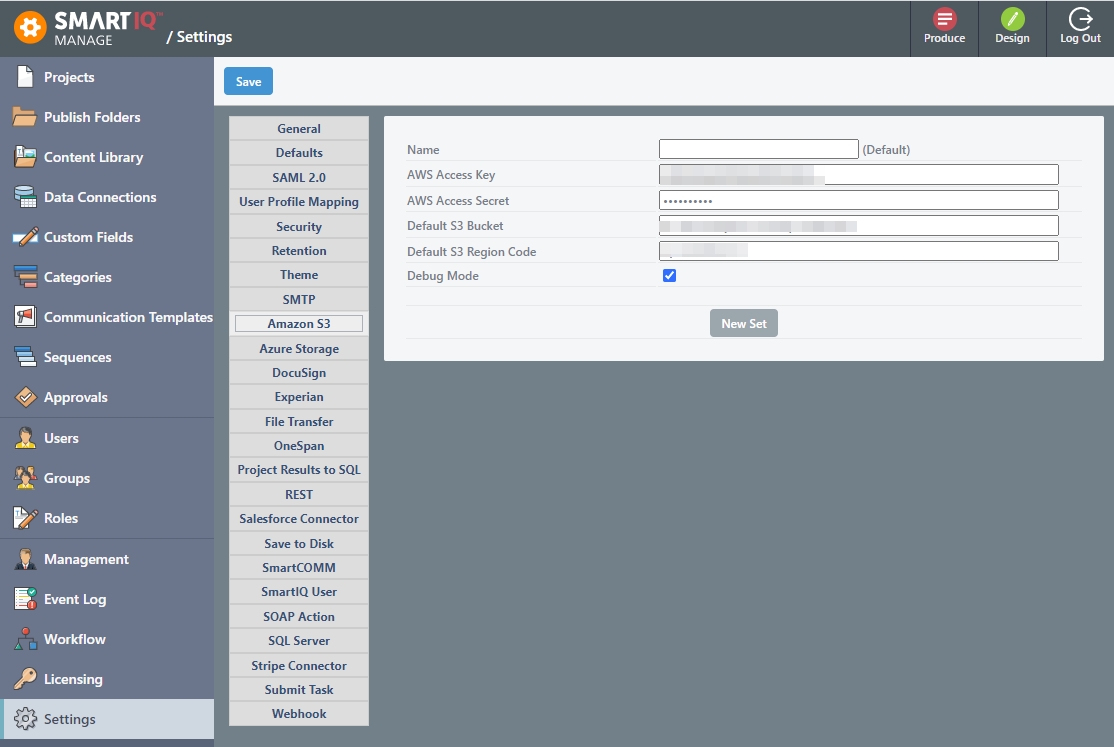
- Review and update the settings as required. The settings are described in the table below.
Setting | Description |
|---|---|
Name | Name of the Connection setting. Note: If left blank, will use Default. |
AWS Access Key | The AWS access key ID, which uniquely identifies an AWS account and used to send authenticated requests to Amazon S3. This is a 20-character, alphanumeric string. Important: The AWS access key ID and AWS secret access key must be used together as well as have write access to the specified bucket. To view your AWS access key ID and secret access keys, refer to this page. |
AWS Access Secret | The AWS secret access key, to be used with the AWS access key ID. This is a 40-character string. |
Default S3 Bucket (Optional) | The unique name for your AWS Bucket. |
Default S3 Region Code | The specific region for the AWS Bucket. |
Debug Mode | If the debug mode is enabled, the detailed logs will be shown in Manage > Management. |
NoteIf necessary, designers can overwrite the default configured settings in the Action inputs.
- (Optional) For multiple accounts, click the New Set button. For example, Staging and Production.
- Click the Save button at the top of the page.
AWS S3 Bucket Action
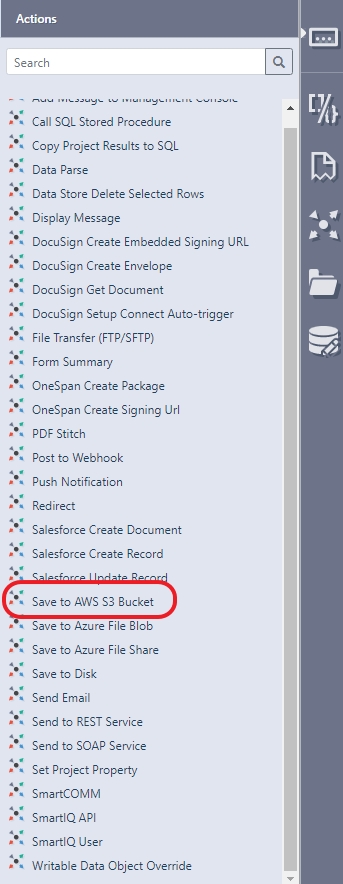
Action Inputs
- AWS Access Key – Specify a value to override the Connector Settings.
- AWS Access Secret – Specify a value to override the Connector Settings.
- Folder – Specify a folder name if you want the document to be uploaded to a sub folder within the bucket (for example, /SmartIQ/pdfs).
- Presigned URL time limit (hours) – Specify a time limit for a Presigned URL to generate an AWS Presigned URL that will only be valid for the time supplied. For example, valid for 6 hours, 24 hours, etc. For more information on Presigned URLs, refer to this page.
- S3 Bucket Name – Specify a value to override the Connector Settings.
- S3 Bucket Region Code – Specify a value to override the Connector Settings.
Outputs
- File URL – The URL of the first document uploaded to the bucket.
- Presigned File URL – The Presigned URL that will only be generated if a Presigned URL time limit (hours) input was specified.
Updated 8 months ago
