Analytics Project Results
SmartIQ allows to create projects based on the results of submissions of other projects.
Manage
Create an "SmartIQ" Data Source in Manage.
Add a new Data Object "Analytics Project Results"as indicated in the diagram below:
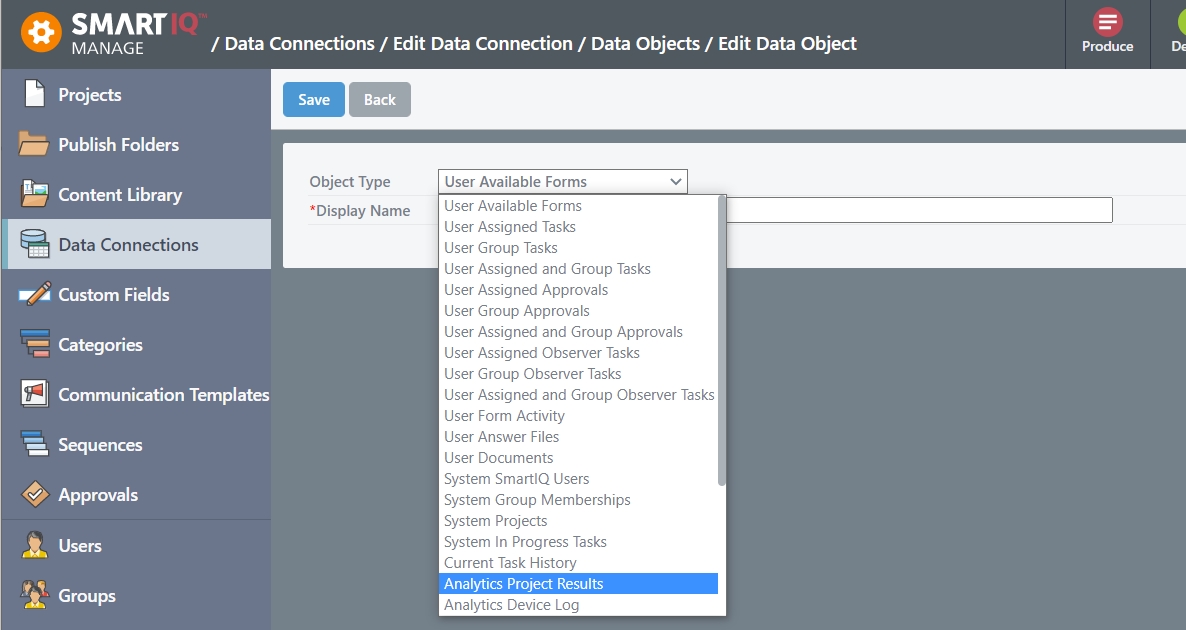
When "Analytics Project Results" is selected, the "Data Object Name/Definition" field can be used to define a Project Name in the SmartIQ instance. Entering any starting character, projects whose titles start with the same sequence, will be displayed in the pull down menu for selection.
Add an appropriate Display name and then hit the SAVE button.
The Available Filter Fields for the Data Source are the Answers in that particular Project.
Add all or selected answers from the "Available Filter Fields" list to the "Filter Fields" list - then click SAVE.
Available Filter Fields | Description |
|---|---|
|
Completed forms are forms that have been completed. |
| The UTC time when the form was completed |
| The current state of the form |
| User Name who Completed the project |
|
WorkflowInProgress forms are forms that have been submitted atleast once throughout the workflow. |
NoteDefault Filter Field values are set as below:
_Completed = 1 ; _WorkflowInProgress = 0
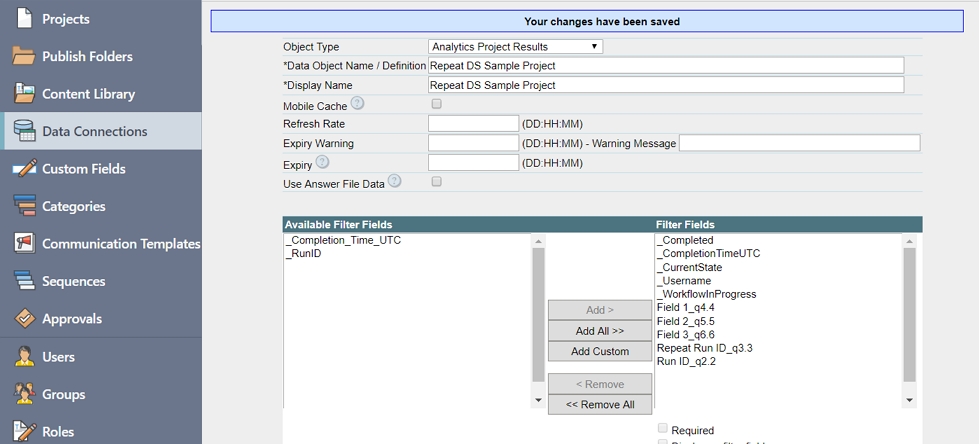
Repeaters
If the project has Repeaters, the repeated data elements will appear as shown below:
Configuring for data within Repeaters
For the above sample Project with a single Repeater within it, build the form as follows:
- Setup a Data Source question using the main Project Data Source as normal
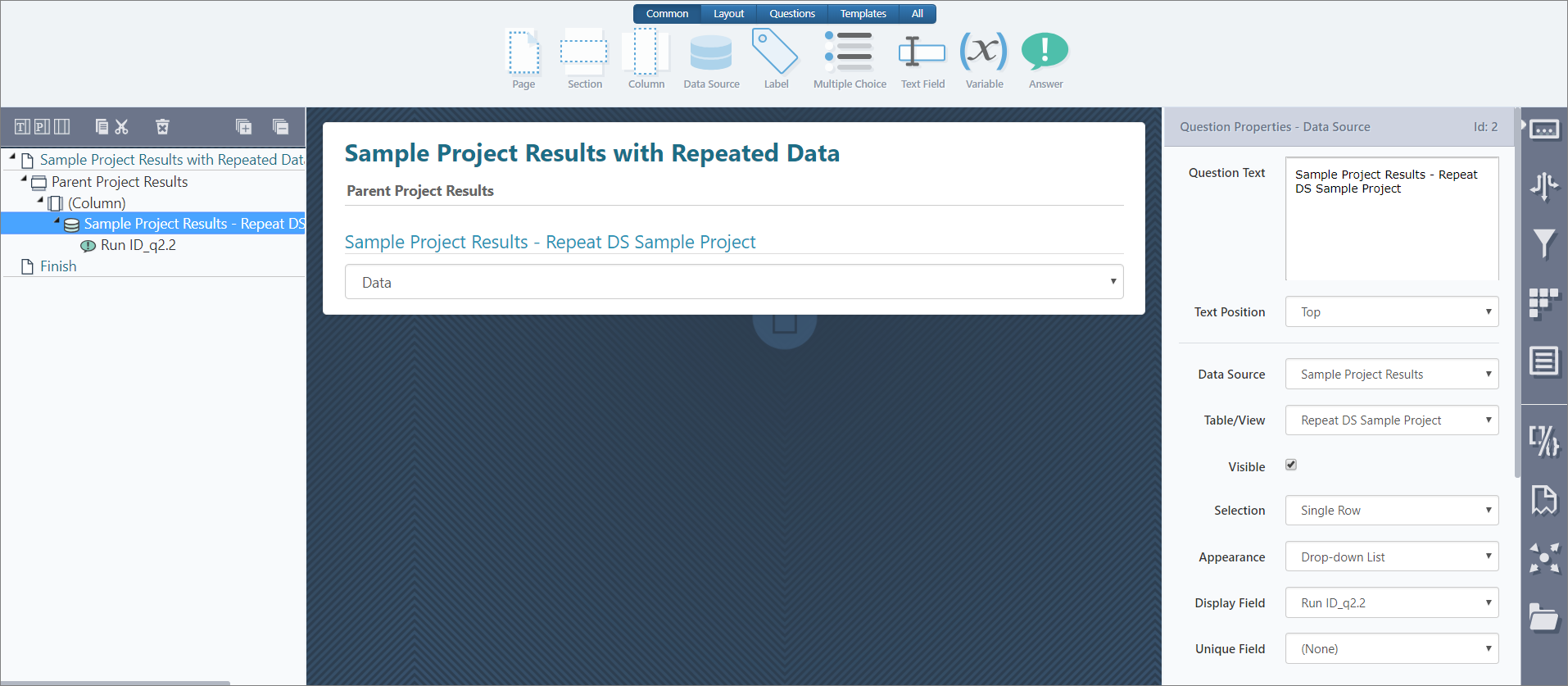
- Setup a second Data Source question (referred to as Child Project Results in the screenshot below). This question can be configured to point to the first Data Source question - thus allowing data in the one repeat section to be displayed. The same approach can be applied for Project with multiple nested Repeats.
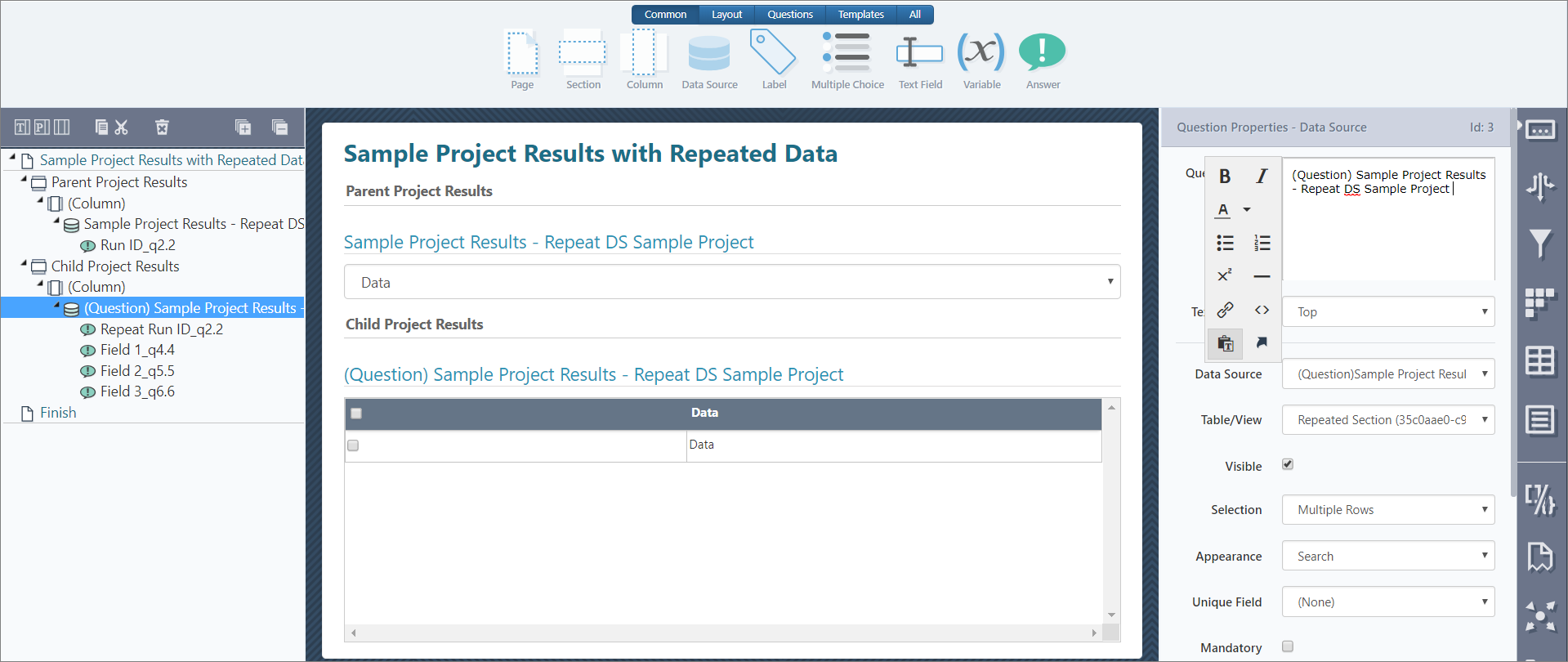
In the Table/View option, you will see the display name of the recently configured "Analytics Project Results" data object.
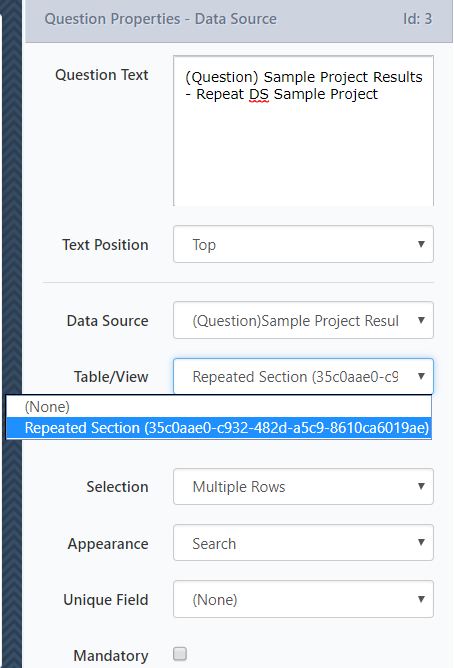
Updated 8 months ago
