Data Store Delete Selected Rows Action
The Data Store Delete Selected Rows Action provides a way to delete selected rows of a Custom Data Object. When run, the action will delete the selected rows from view immediately, and will permanently remove the data 30 days later.
This action is similar to the Delete button in a Modal Project, if the Delete task has been enabled. The main difference is that the Delete button can only delete one item at a time while the Data Store Delete Selected Rows Action can delete several at the same time.
Using the Action
-
In Design, open a project and use the actions icon to show the Actions panel.
-
Drag and drop the Data Store Delete Selected Rows action onto the finish section.
-
Once added, configure the action inputs as per the table below:
Input | Description |
|---|---|
Data Object ObjectID (Required) | This should always select the ObjectID field.
|
Mode | There are two mode values available:
|
Additionally, because Data Store Delete Selected Rows Action is a destructive action, SmartIQ has built in some precautionary measures like Undo and Test Mode.
Undo Button
Users with access to the Management log in Manage can Undo the delete action within 30 days or before the system permanently deletes the data.
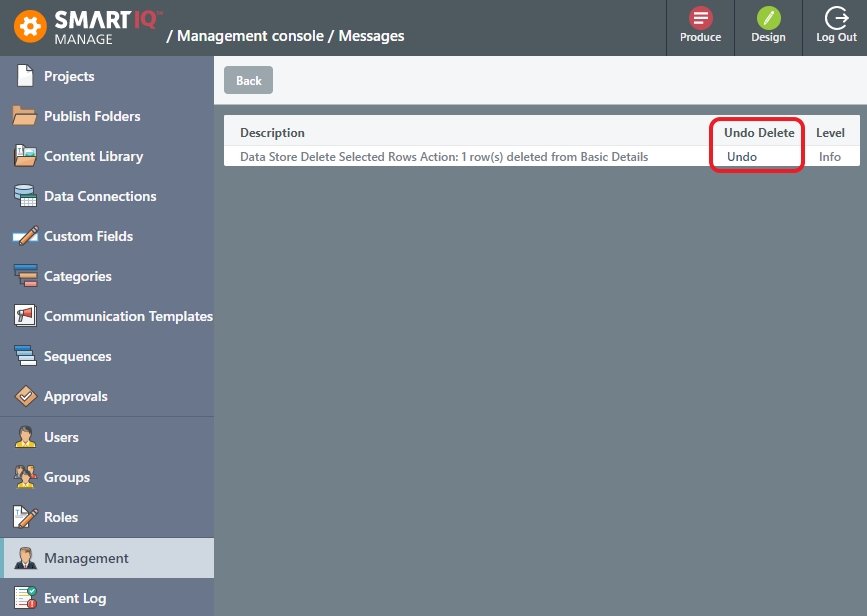
Test Mode
Test Mode provides a way to test the action without actually deleting the selected data. The Test Mode should always be paired with the Data Object ObjectID or the action will fail.
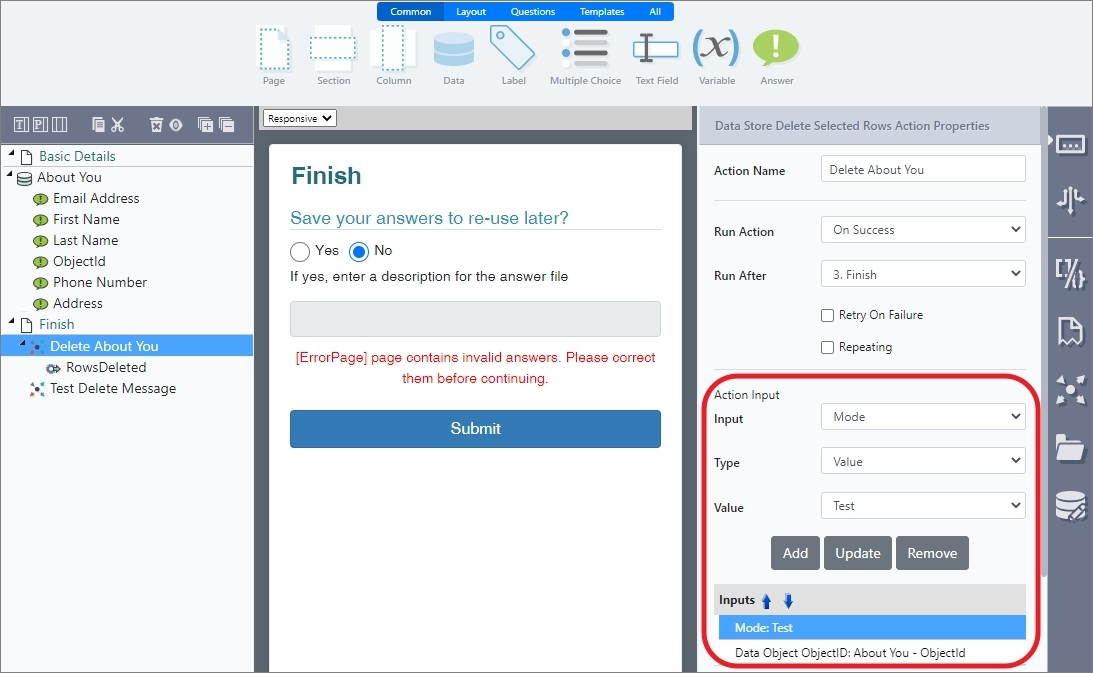
RecommendationUse a runtime action like Display Message action to show how many rows would have been deleted in Test Mode. Without this, the only indication that the Data Store Delete Selected Rows Action has worked is the Completed Status in Manage > Management Console.
Updated 8 months ago
