Track Changes
Also refereed to as: question history, field history, answer history, track changes, tracked changes
Overview
Tracked changes provides a historic view of the initial response, edits the and any comments pertaining to a particular question.
Tracked changes appear in a modal opened using the comments icon next to the question text. Where there are unseen changes or comments, a ‘New’ label will appear next to the comment icon. The dialog reveals the edits and comments made during the question’s lifetime.
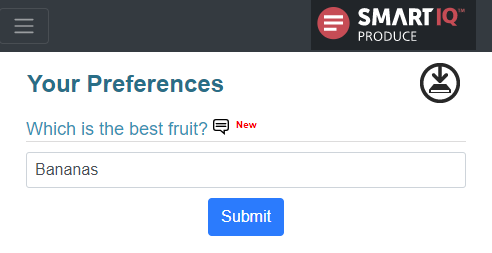
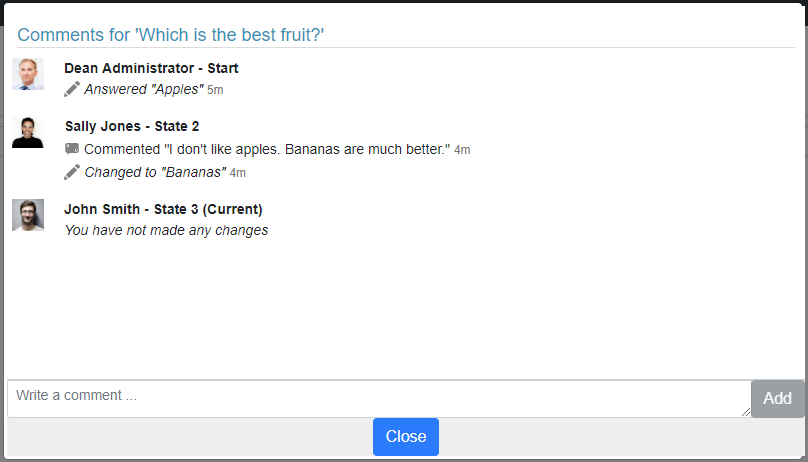
Configuration
Tracked changes are an opt-in feature as they might not be appropriate for all forms. Enable Tracked changes via the checkbox on a project’s publish properties.
'In Flight' WorkflowsThe setting can be enabled/disabled without for projects with active workflows.
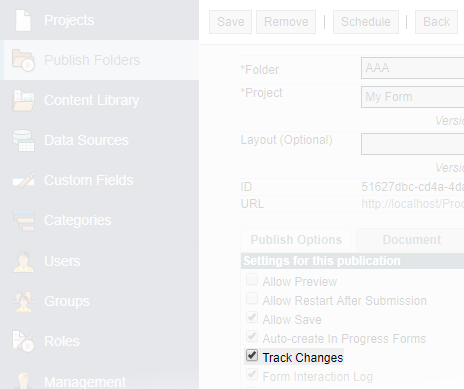
Include in Form Summary Question and Actions
To include Track Changes into the Summary Question, you need to enable Include Comments/Tracked Changes in the question properties and Track Changes in the publish options in Manage.
Here an example of a simple workflow where some changes were made by the second user.
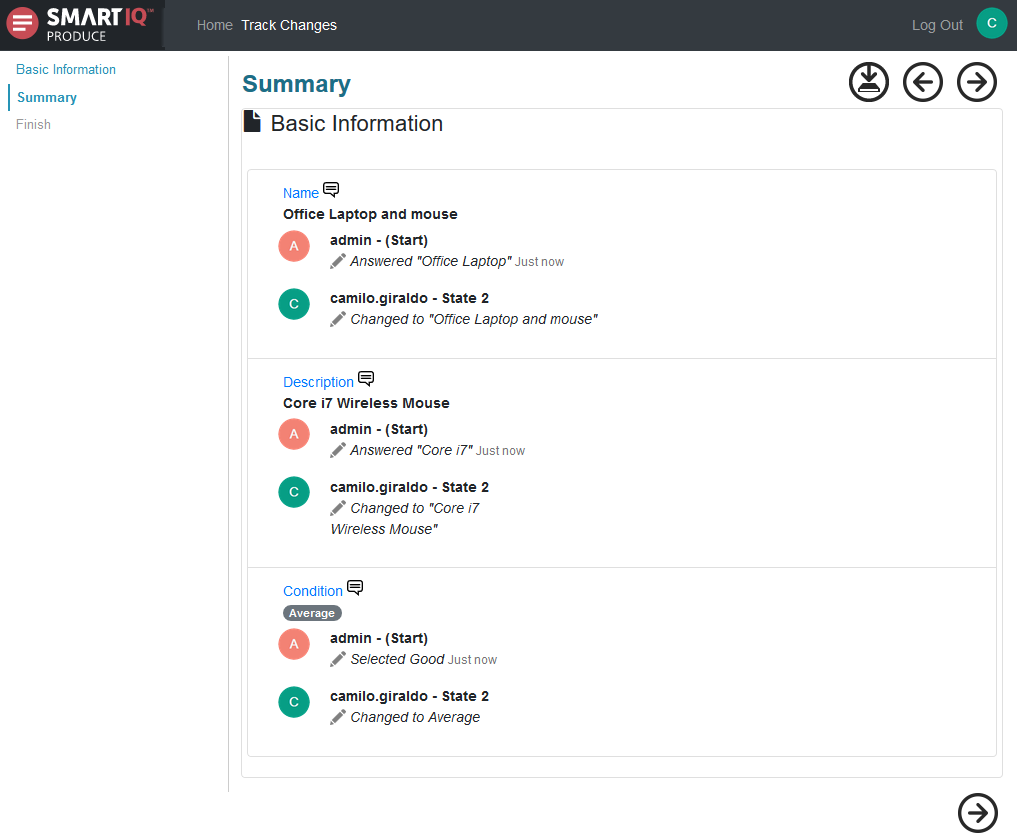
Points to Note
• Tracked changes do not require any configuration other than the enable setting.
• When enabled changes apply to the entire question set.
• Question types include text, multi select, rich text, data source and file upload.
• ‘Pass through’ states, where contributions were not made do not appear in the Tracked Changes UI.
• Although comments and tracked changes (edits) merge as one in the UI, comments are enabled at the question level by the form’s designer.
Updated 8 months ago
