Custom Footers
Custom footers let you modify the content and appearance of your site or project footers by letting you provide important information, additional details, as well as links that may be relevant only to that site or project.
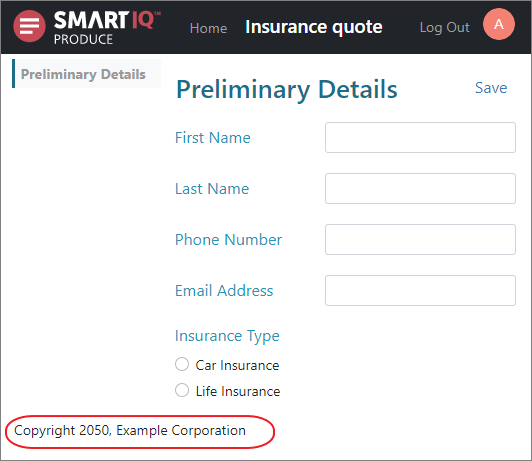
It also provides the option of adding multiple languages from the Translation section of the templates so that the footer language changes according to the language defined in the user's profile.
Setting the Default Footer for Published Projects
Select a footer to be used for all the published projects in Produce that do not have a specified footer applied.
- In SmartIQ Manage, go to Settings > Defaults.

- Select a default footer from the drop-down list.
- Click Save.
Setting the Footer for a Published Project
Set a footer that will be applied only to this published project.
- Create a new Communication Template. For this example, name it “Footer_proj1”.
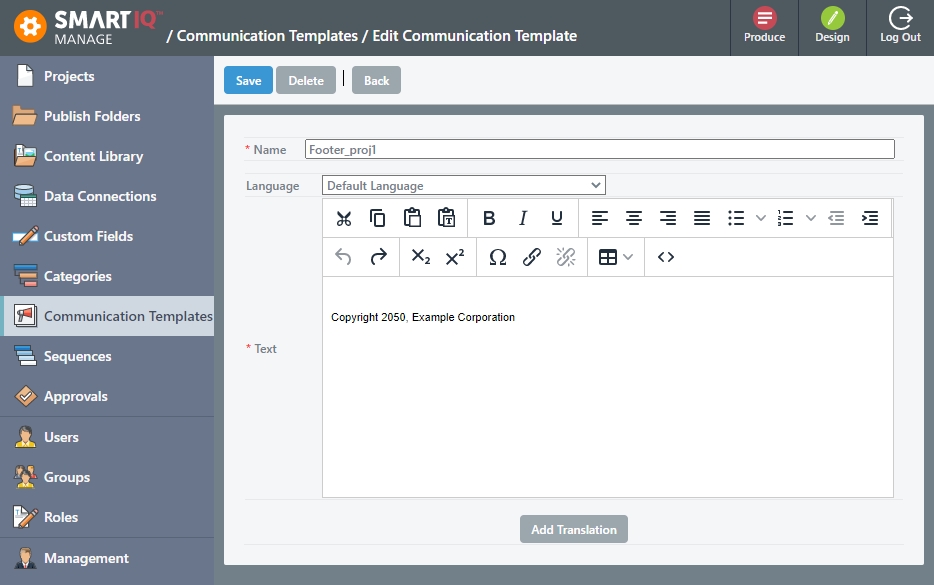
- Go to the Publish Folder of your project.
- Click the Messages tab and select the template from the drop-down list.
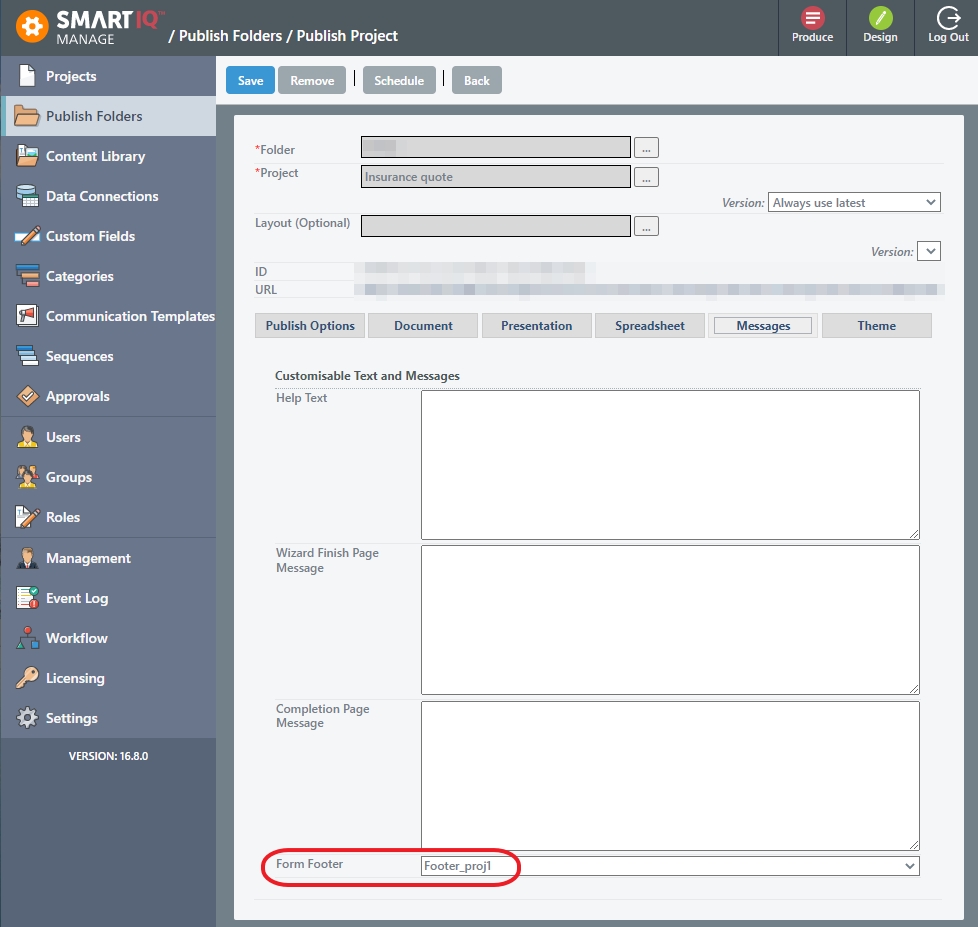
- Save your project. The footer should display in your project.
Updated 8 months ago
