Azure Storage
SmartIQ provides the ability to store documents to the client’s Azure File Storage Azure Account/subscription as either file share or blob type storage.
Configuring Connector Settings
- From SmartIQ Manage, navigate to Settings > Azure Storage.
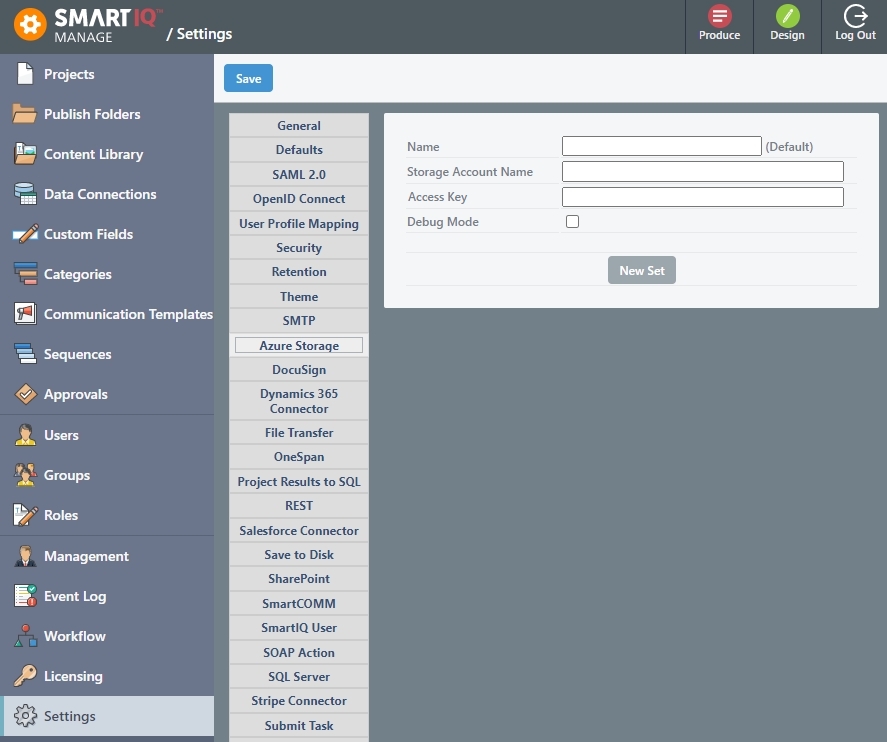
- Review and update the settings as required. The settings are described in the table below.
Setting | Description |
|---|---|
Name | Name of the Connection setting. Note: If left blank, will use Default. |
Storage Account Name | The Azure portal storage account name. |
Access Key | The Azure portal account access keys. To view your access keys, refer to this page. |
Debug Mode | If the debug mode is enabled, the detailed logs will be shown in Manage > Management. |
-
(Optional) For multiple accounts, click the New Set button. For example, Staging and Production.
-
Click the Save button at the top of the page.
Save to Azure File Blob Action
The Save to Azure File Blob Action saves the generated documents to the Azure blob container.
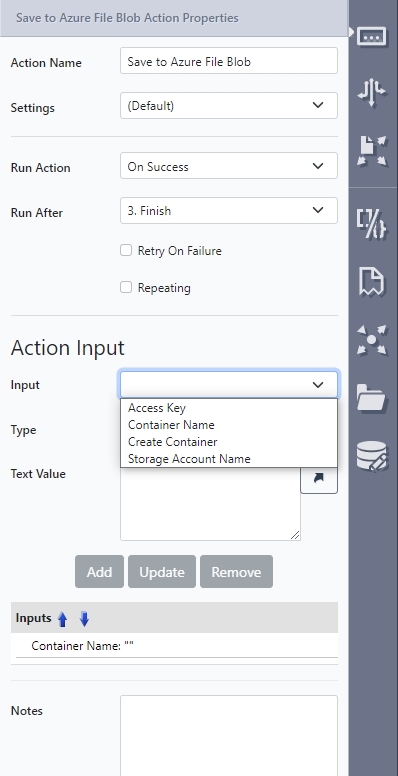
Action Inputs
- Storage Account Name – Specify a value to override Storage Account Name in Connector Settings.
- Access Key – Specify a value to override Access Key in Connector Settings.
- Create Container (true/false) – Specify true or false on whether to create a Container if the Container cannot be found when attempting to write the file.
- Container Name – Specify the name of the Container to save generated documents to.
Outputs
- Path URL – The URL of the first document uploaded to the blob.
- Base Container URL – The URL of the blob container for the uploaded files.
Save to Azure File Share Action
The Save to Azure File Share Action saves the generated documents to the Azure File folders.
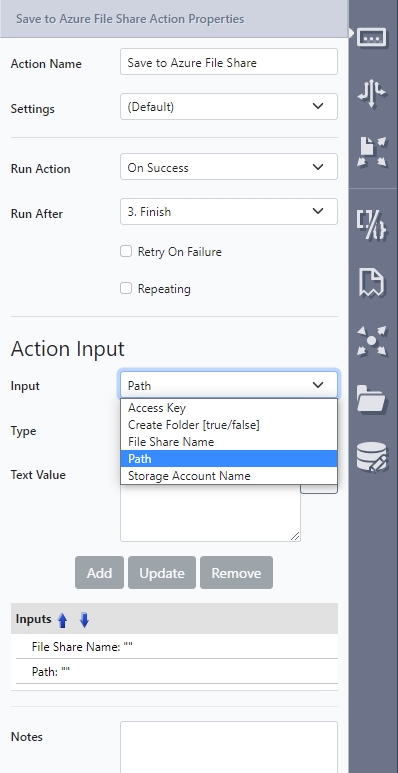
Action Inputs
- Storage Account Name – Specify a value to override Storage Account Name in Connector Settings.
- Access Key – Specify a value to override Key in Connector Settings.
- Create Folder (true/false) – Specify true or false on whether to create a folder if the folder cannot be found when attempting to write the file.
- File Share Name (Required) – Specify the name of the File Share to save generated documents to.
- Path (Required) – Specify the folder path to write the generated document files to in the File Share.
Outputs
- Path URL – The URL of the first document uploaded to the File Share.
- Base Directory URL – The URL of the File Share folder for the uploaded files.
Updated 8 months ago
