Actioning Approvals
When a request is submitted, Approvers are able to access the approval’s content from SmartIQ home, a dashboard or from a direct link received in an email. The Approver will see an overview of the approval together with the content submitted with the request.
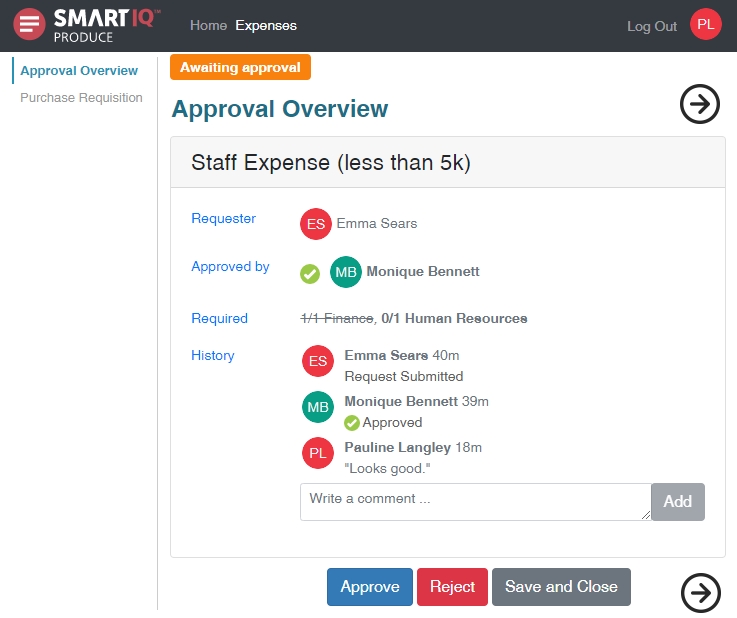
Note
It is possible that Approver’s contribution is no longer required, as the approval clauses have already been actioned by another user. However, while an approval is still active, an individual Approver can reject the request or add an extra (redundant) approval.
For approvals with more than one stage, known as “Then Approvals”, extra information about the approval’s current and completed stages will appear in the overview.
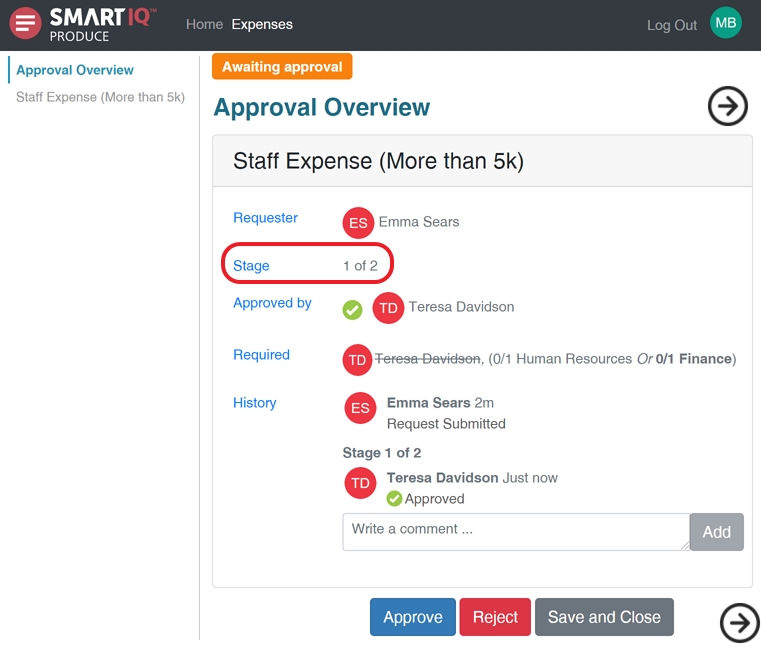
Group Task
When workflows states are assigned to a group, only one person can work on the form at a time. This means that when a user opens a workflow, this user locks the form to themselves, but group members can access a read only view. If the Unlock on Exit option is enabled, SmartIQ will attempt to unlock the form when a user leaves or closes the form without finishing, which lets someone else in the group continue working on the form.
However, if the workflow state is locked and someone outside of the group attempts to make changes, a notification will appear at the top of the form indicating that only the mentioned user has edit access to the task. To regain access to the task, an administrator or a group member can unlock it from the home page, allowing the processing to continue.
Comments
Users can use the comments icon to pass feedback to the requester, this is enabled with the Question comments property.
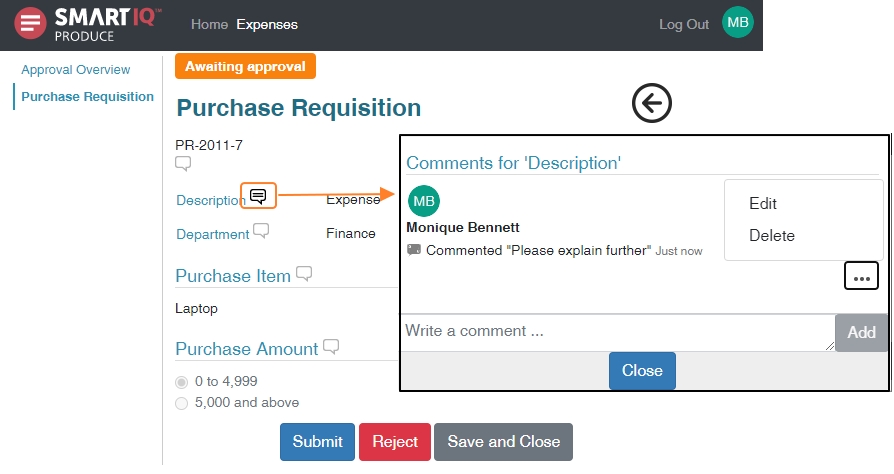
Quick Approval
Quick Approval is an option that allows an individual approval state to be added to the workflow which enables an Approve/Reject dropdown selection.
If quick approval is enabled, approvers can approve/reject the workflow from a dashboard or home page without actually opening the approval to view its content.
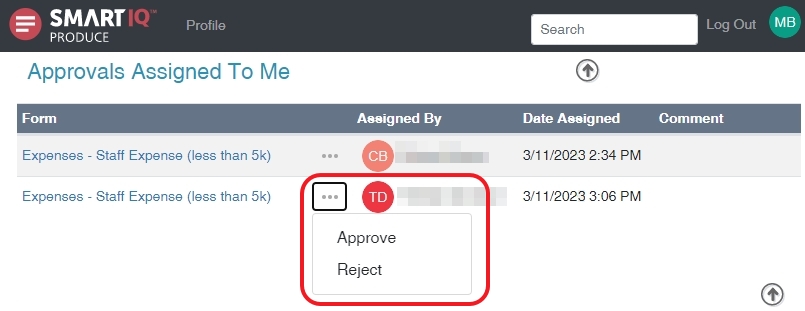
Quick Approval in Dashboard
The Quick Approval feature can also be enabled in a Dashboard if using Data Grids.
The Approver can use the following buttons in the workflow:
- Approve – Approves the form. If the current user is the last Approver required, the form will move to the next state.
- Reject – Stops the form from proceeding any further or moves the approval to the previous state if a reject transition has been added.
- Save and Close – Saves changes and comments without progressing the approval.
Updated 3 months ago
