Templates
Only available in a project with an end page
Templates, Document Templates, or File Templates, are pre-made documents/files that can be embedded into your project and get filled out with data from the project they are contained in. This is done via placeholders put within the template before it is uploaded. Documents/files get generated from the templates, filled in with the placeholder data, and then produced to be downloaded when a from is submitted.
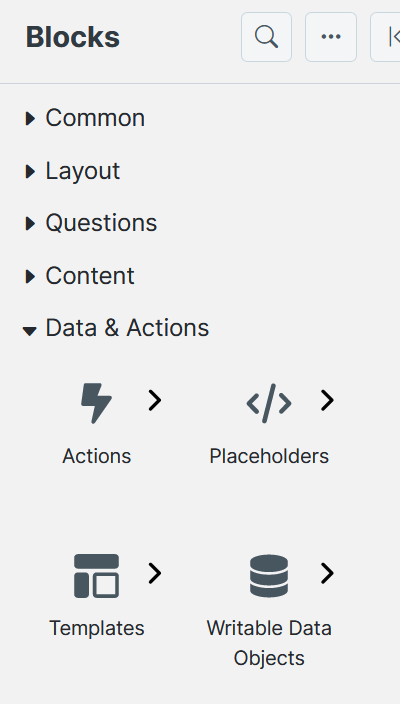
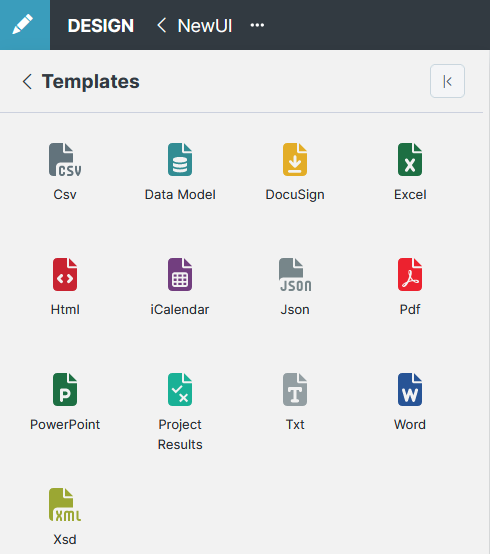
You can select the desired output version for templates in the Defaults Settings
Only fonts installed on the SmartIQ server, added into the Content Library, or embedded into the content document can be drawn upon at generation time
Template Types
All document types have a name limitation of 255 characters.
Only, Word, Excel and PowerPoint templates can be edited within SmartIQ
CSV Template
To add variables to use as placeholders in SmartIQ add mustache placeholders in the cells where you want data to be populated in.
Add a mustache placeholder in the cells where you want values to be inserted from the SmartIQ form.
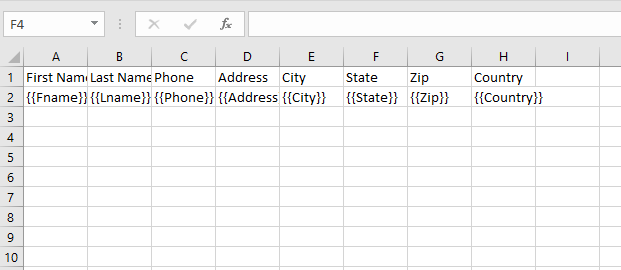
Once complete you will need to save the file as a .csv file.
When a CSV file is imported or exported the encoding will be preserved. If the file is encoded as UTF-8 with a byte order mark, this will be preserved and the generated document will be the same format. If your CSV needs to contain language symbols (for example the input language is one that contains accents and graves etc), ensure the uploaded template is encoded as UTF-8, otherwise the symbols will be automatically converted into ISO codes in the generated file.
Why are apostrophes appearing when generating a CSV?
There is an option in Manage to handle Excel and CSV output that could be interpreted as a formula. It can be updated by visiting (Manage > Settings > Security - Escape Excel Formulas).
Warning:
The Escape Excel Formulas option is a security flag that will apply for all projects using Excel sheets.
If this option is disabled, the security will still need to be handled for any Excel sheet that may form part of the project's calculations in Produce. One way to possibly handle the security for this is by having only designers upload Excel spreadsheets through Design as a template.
Once Excel interprets a cell as active content, it will attempt to execute functions contained in it.
Example:
"-2+3+cmd|' /C calc'!A0" will open the calculator app on a user's PC when the formula is evaluated in Excel.
To avoid unintended formula evaluation, the Escape Excel Formulas option is provided. When this option is enabled, an apostrophe is inserted at the front of any value beginning with:
• +
• -
• @
• =
This ensures that Excel treats the value as a string rather than evaluating it as a formula.
If formula evaluation is desired (for example to allow negative numbers, beginning with -, to render as intended) the solution is to disable Escape Excel Formulas - ensuring that any values which a user could manipulate to insert a formula into the spreadsheet are prepended with an apostrophe prior to being inserted.
Additional information about Comma-separated values.
Data Model
To access Data Model templates, you need to have the SmartIQ Data Source licensed.
Data Model Templates are specifically used to collect data from the project and send the data to SmartCOMM for further processing, they are XML files with placeholders within them. They are used to collect data from the project and send the data to SmartCOMM for further processing.
Select the SmartCOMM account from the Settings drop-down list if you have multiple SmartCOMM accounts then select the Data Model and Version from the list.
DocuSign Templates are hosted within DocuSign and enable you to use existing templates without using the Create DocuSign Envelope action to connect to the DocuSign template.
DocuSign has a concept of a predefined template which can have fields for the user to fill out when signing. The DocuSign template type allows the selection of an existing template that retrieves template information directly from DocuSign and prefills any tab from the Data Label field from DocuSign. Each field has a corresponding placeholder for mapping in Design. The available tabs will show as placeholders on the template in the format {{role}}\Tab{{tab label}}.
The default tab label in DocuSign is the TabType + Random Guid. We recommend changing this to something more meaningful for easy identification in the template editor.
Supported tab type are text, list, checkbox, radio, and number. This includes any saved custom tabs.
Name and email placeholders will also be added if the template recipients have not defined an email address in the template
DocuSign tabs are not to be confused with SmartIQ placeholder tags
Produce will send the DocuSign envelope any time the template is generated. This means that you will not be able to download a document with this template type.
If multiple DocuSign templates are supplied (for instance if "all" Action Documents are selected and the project generates more than one DocuSign template) the templates are selected according to the action document ordering. Because of this, SmartIQ recommends supplying a specific DocuSign template rather than relying on this ordering.
Excel
An Excel spreadsheet is able to be used as a template to generate an Excel Spreadsheet as an output.
Excel Placeholders are managed using the Name Manager
Right click the cell where the placeholder is to be inserted and click Define Name…
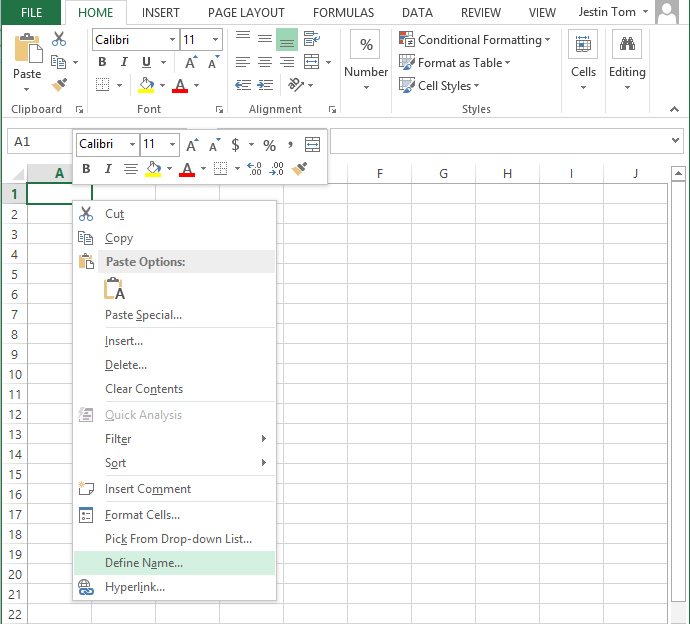
The New Name box will appear, enter the placeholder name in the Name: text box, to make this a repeat or gap placeholder select the span of cells desired using the Refers to: text box.
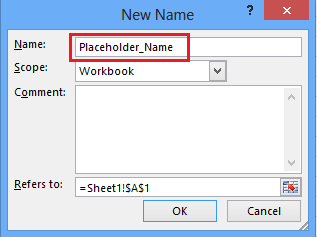
To repeat a page instead of cells simply select the sheet name as the data driven repeater placeholder
How to Edit and Delete an existing placeholder
- Go To Formulas tab and click
Name Manager
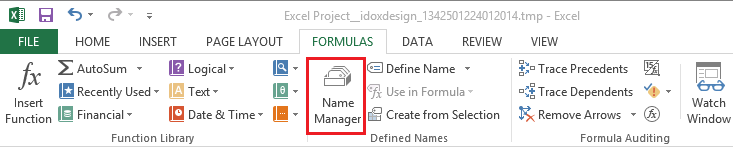
The Name Manager box will pop up
- To DELETE a placeholder, select the placeholder and click
Deletebutton.
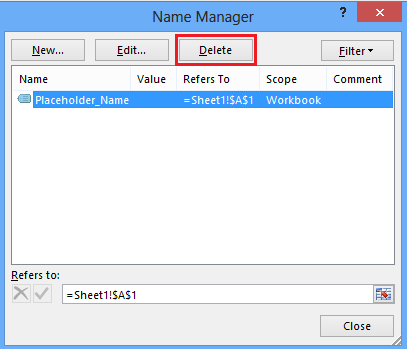
- To EDIT a placeholder, select the placeholder and click
Edit…button.
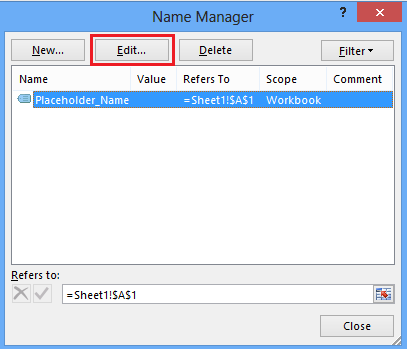
The Edit Name box will pop up
- To change the placeholder name, enter the new name in the
Name:text box and change the placeholder location enter the new cell location in theRefers to:textbox
HTML
HTML files are prepaired using any text editor you wish to use and saving as a .html, placeholders can be inserted freely.
If your data has text formatting in HTML then make sure to pass it to a rich text question otherwise its formatting will not be converted.
iCalendar
iCalendar format is a media type that allows the users to store and exchange calendar and scheduling information. The formatted files are plain text files with the extension .ics and is downloaded with the mime type text/calendar so that calendar software like Microsoft Exchange and Office365 can automatically open it.
SmartIQ only supports VEVENT type, which has a scheduled amount of time on a calendar. VEVENT can also be used for calendar events without a specific time, such as anniversaries and daily reminders.
Unlike other templates, iCalendar has preset placeholders and no upload of a custom file is needed.
JSON
JSON documents can be generated from a JSON Schema, where SmartIQ will parse the schema and present placeholders corresponding to the available schema elements. JSON files are prepared using any text editor you wish to use and saving as a .json
It is possible to populate a JSON array from the answer values of a non-repeated Multiple Choice question. When a JSON array's .text() placeholder is mapped to Multiple Choice answers, the selected answer values are inserted into the array. the placeholder's Behaviour must be set to "Insert Answer Value" or "Insert Display Text" to have an effect.
PDF
PDF templates are pdfs with form fillable fields inserted and filled with a placeholder before upload. PDFs can also be locked from 'Design' so they can only be printed once generated.
Fonts can be embedded into pdf templates in using the Manage publish project settings.
Check box, Radio button and drop down list/list box fields are controlled depending on the value inserted to the placeholder.
- Check box: unchecked by; Blank, 0, F, False, or Unchecked checkbox character Using the placeholder behavior "Insert Checkbox", and checked by any other value.
- Radio button: The inserted value must match one of the radio button's values.
- Drop down list and list box: The inserted value must match one of the available options.
PDF Button, FileSelect, and Signature field types are not supported by placeholders.
PDFs have a unique coordinate insert placeholder type for inserting images and image based questions like barcode. The 'Coordinate Insert' placeholder can be dragged and dropped to the same or different question multiple times. If the coordinates are the same on each page, you can provide a list of pages (comma-separated for non-consecutive page groups, or hyphen-separated for consecutive pages, the same way defining pages for printing usually works). If there are different coordinates on different pages you can just add multiple placeholders.
Range placeholders don't exist for PDF templates, so inserting repeaters or gap placeholders isn't possible.
PDF templates can't be edited by SmartIQ
PowerPoint
Text and images can be inserted, removed or repeated within PowerPoint slides. This feature is designed for creating dynamic PowerPoint presentations with minimal effort. Placeholder and range tags can be inserted freely.
Complex PowerPoint templates may be slow to generate. If you are experiencing slow generation times, consider instead using a Word document as the template type.
To make a placeholder for repeating slide generation, the below macro is required with the save name as the desired placeholder name
Dim currentView as Long
currentView = ActiveWindow.ViewType
If currentView = ppViewSlide Or currentView = ppViewNormal Then
slideName = InputBox("Side Name", "Enter the slide name", ActiveWindow.Selection.SlideRange.Name)
ActiveWindow.Selection.SlideRange.Name = slideName
Else
MsgBox "Please selected a slide first", vbInformation
End If
You can select the desired output version for templates in the Manage publish project settings.
Project Results
Project Reults template automatically generates JSON with all the results for your form at submission.
Unlike other templates, Project Results has preset placeholders and no upload of a custom file is needed.
TXT
Txt files are prepared using any text editor you wish to use and saving as a .txt, placeholders and range tags can be inserted freely.
Word
Word documents can have placeholder tags inserted freely and use range tags to control all repeating functions like inserting new pages and rows to tables. This is done by placing range tags at the start and end of the content that needs repeating, containing all formatting, like new lines, between the tags.
SmartIQ supports merging word documents
Fonts can be embedded into word templates in using the Manage publish project settings.
Embed the font in the Word document by clicking File > Options > Save and enabling Embed fonts in the file.
XSD
XSD templates are XSD files (.xsd) that produce and XML file format. XSD placeholders use XML tag formatting; , for placeholders inserting the data between the tags, instead of the double curly brackets that get replaced by the data. This allows data to be inserted into XML file formatting such as inserting data into XML tag ids instead of between two tags.
Updated 3 months ago
