Amazon S3 Configuration
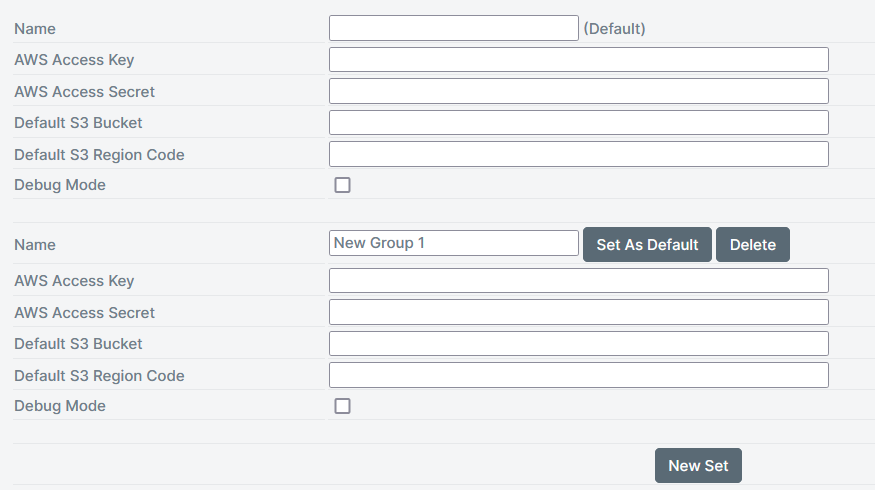
| Setting | Description |
|---|---|
| Name | Name of the Connection setting. Note: If left blank, will use Default. |
| AWS Access Key | The AWS access key ID, which uniquely identifies an AWS account and used to send authenticated requests to Amazon S3. This is a 20-character, alphanumeric string. Important: The AWS access key ID and AWS secret access key must be used together as well as have write access to the specified bucket. To view your AWS access key ID and secret access keys, refer to this page. |
| AWS Access Secret | The AWS secret access key, to be used with the AWS access key ID. This is a 40-character string. |
| Default S3 Bucket (Optional) | The unique name for your AWS Bucket. |
| Default S3 Region Code (Optional) | The specific region for the AWS Bucket. |
| Debug Mode | If the debug mode is enabled, the detailed logs will be shown in Management |
Global Override
If necessary, designers can overwrite the default configured settings in the Action inputs.
For multiple accounts click the New Set button. Use Set as Default button to change the default connector set. If the previous Default was set in Design, SmartIQ will now use the new Default connector values.
Updated 2 months ago
