Salesforce Connector Settings
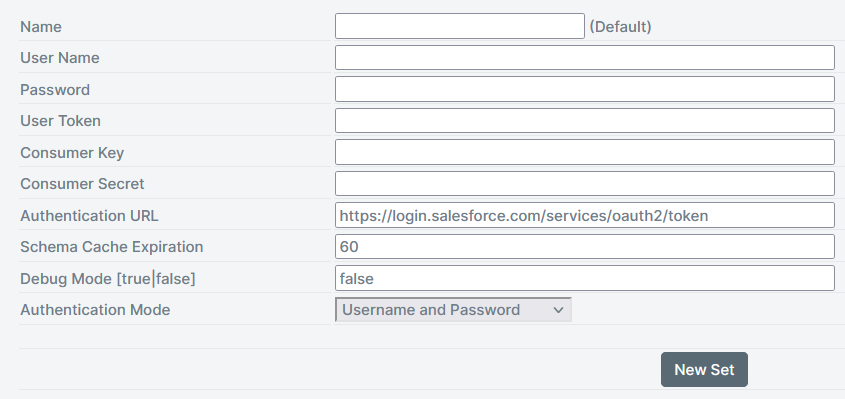
| Setting | Description |
|---|---|
| User Name | The Salesforce.com username who will have sufficient rights to Query, Create and Update Objects in the chosen Salesforce instance. |
| Password | Password corresponding to the provided username |
| User Token (Security Token) | API User Token supplied by Salesforce which makes the Username given. |
| Consumer Key | The OAuth Id Consumer Key for the SmartIQ Application |
| Consumer Secret | Corresponding Consumer Secret for the Consumer Secret |
| Authentication URL | The OAuth2 endpoint which the system will use the provided credentials (username etc.). |
| Schema Cache Expiration | Data source's schema cache duration in seconds. By default, this is set to 60 seconds. |
| Debug Mode [true or false] | Debug Mode set to true will log each field mapping and tasks being performed by the Actions on execution. The messages will be found in the Manage > Management Log for a given generation/submission. |
| Authentication mode | OAuth2.0 Client Credentials - When the Client Credentials option is selected, the connector will use the 'Consumer Key' and 'Consumer Secret' to authenticate; the User Name and Password values are ignored in this scenario. |
Notes
- These Connector Settings, apart from "Schema Cache Expiration", only apply to the Actions, they do not apply to the configuration of a Data source.
- All of the settings are required to be filled for the Connector to operate.
For multiple accounts click the New Set button. Use Set as Default button to change the default connector set. If the previous Default was set in Design, SmartIQ will now use the new Default connector values.
Note
To reduce the chance of unexpected downtime, it’s advisable that the Salesforce username being used in the Connector Settings be set to Never Expire.
Updated 2 months ago
