IQ31.1 Release Notes
Input Masking
Inputs field questions now have masking settings, in the question properties, that can be applied to them that ensure users enter the correct information before submission. Display masking to hide the input of sensitive information is also available.

Custom input masking patterns can also be set in the pattern input box. Click on the i icon for more information.
The built-in masks (alphabetically sorted left to right) -
| Australian Medicare Number | Australian Tax File Number (TFN) |
| Austria Sector-Specific Personal Identifier (ssPIN) | Austria Social Insurance Number (ASVG) |
| Canadian Social Insurance Number (SIN) | Germany Insurance Number (VSNR/RVNR) |
| Germany Personal Identification Number (PK) | International Bank Account Number (IBAN) |
| New Zealand Inland Revenue Department (IRD) Number | Singapore National Registration Identity Card (NRIC) |
| Swiss Social Security Number (OASI / AVS 2008) | UK National Health Service (NHS) Number |
| UK National Insurance Number (NINO) | US Employer Identification Number (EIN) |
| US Social Security Number (SSN) |
Form Sample Library
The Form Sample Library gives you instant access to simple pre-designed forms for common use cases. These provide an easy kick-off point to work from for new forms, and will help stimulate thought on all the valuable use-cases of SmartIQ.
The sample library is accessed from the design dashboard by the Create form sample option.
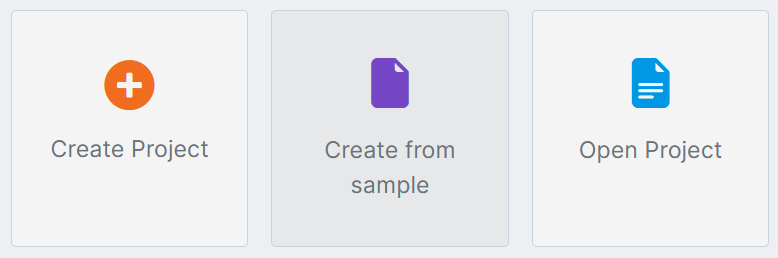 Each of the below projects will provide a form preview, containing a description and preview images, when selected. To create a new project from a sample, scroll to the bottom of the description in the preview and select Use sample form.
Each of the below projects will provide a form preview, containing a description and preview images, when selected. To create a new project from a sample, scroll to the bottom of the description in the preview and select Use sample form.
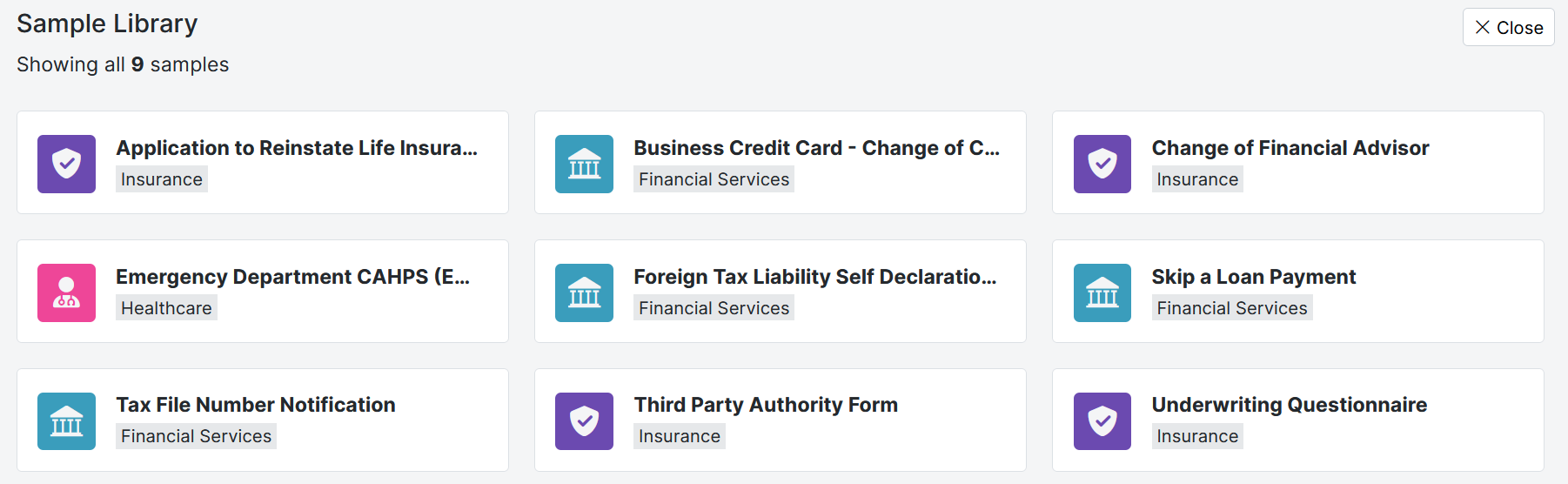
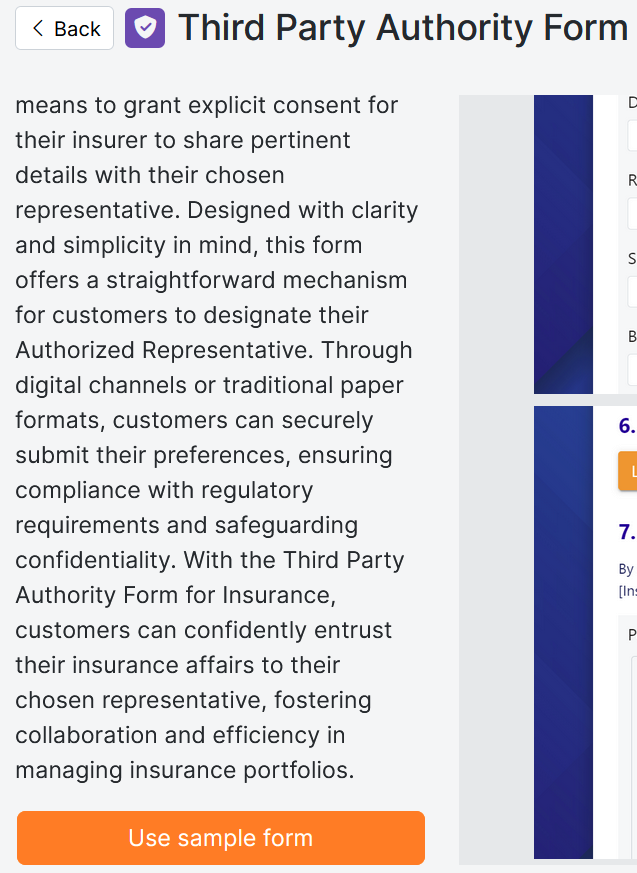
Sample Data Feature
The Sample Data feature provides a mechanism for a Design Administrator to run a project, which uses one or more data sources, using static sample data instead of connecting to live data.
This is useful for design administrators when testing a project during development or maintenance. It's also useful when sharing a project with others where they can't connect to live data, whether for technical, security or privacy reasons, for example if seeking help from support regarding a project.
In Data Connections, select your data source and then your data object, and you will see a new property called "Sample Data":
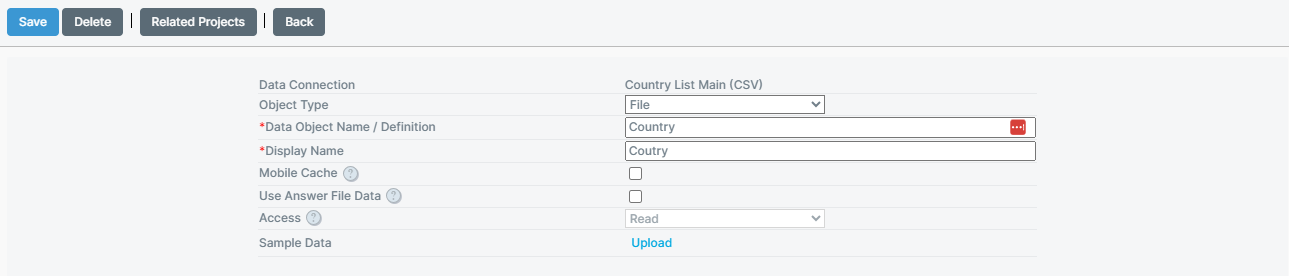
You must add a sample data file for each relevant data object used in your project. Valid files are in either CSV or JSON format. It is recommended to use CSV for relational/column-based data structures. For hierarchical data structures use JSON. The system will convert these formats into any target format when used as a sample.
To run a project in Produce using the sample data, you need to enable it via its publish options (you must be a Design Administrator to see this option). In the Publish Options, tick "Use Sample Data". Data objects without sample data will connect and return live data as normal.
When enabled, in Produce you will see a banner indicating that sample data will be used, and any data objects configured with a valid sample file will use it instead of live data.
On project export, any sample data included with a data object will also be exported, and brought in on import of the data object.
Set Project Property action renamed to Set Custom Property
Error messages will now reference Set Custom Property as well.
Action inputs
There have been multiple additions to action inputs in 31.1
Formulas
Action inputs can now support and evaluate formulas and references where the new Formulas input type is available. This also supports the new formula picker which will display formulas which match what has been typed.
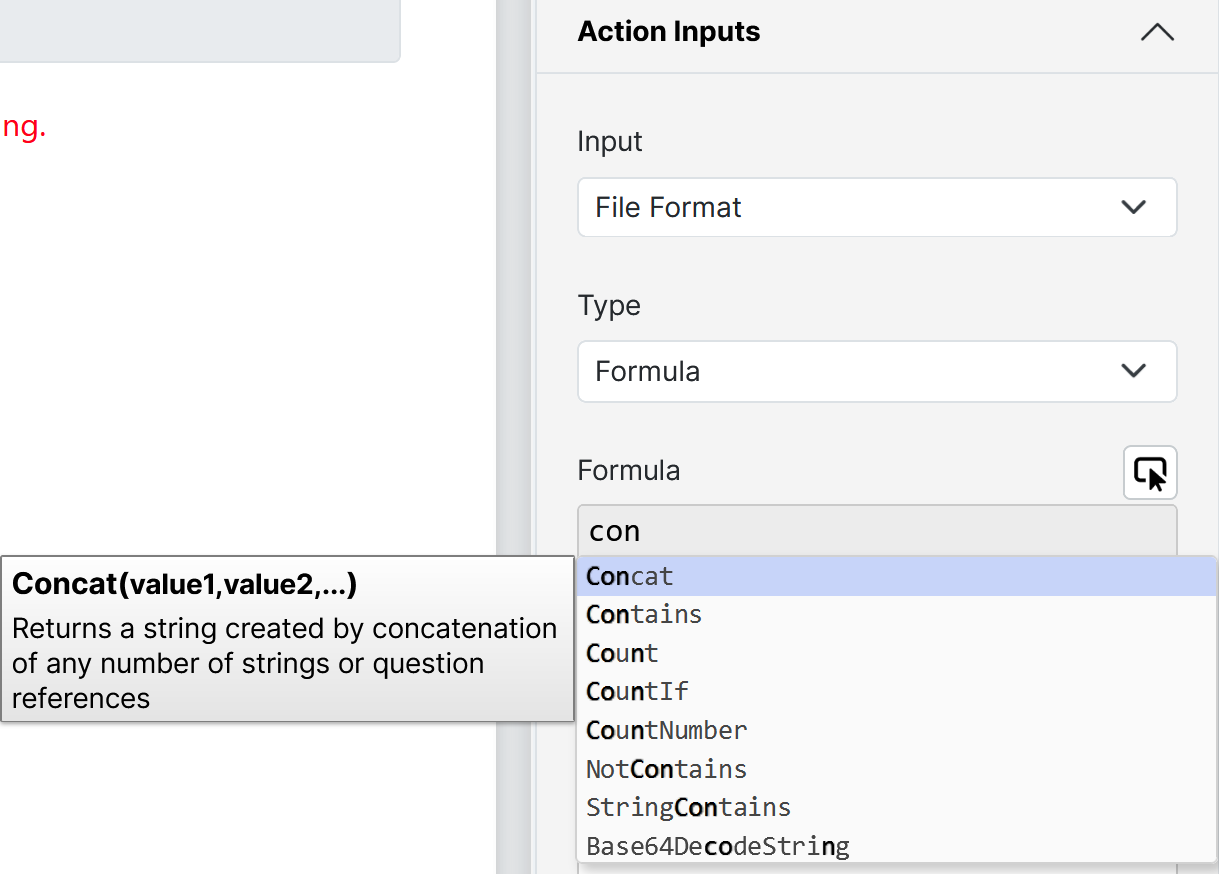
Set Custom Property
A new Input option Set Custom Property has been added and accepts a custom Name and text value Type. When the Submit Task escalation is run, the escalation will set the custom properties specified
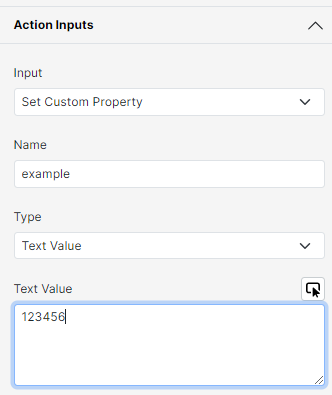
Improved section column layout
To resolve problems with non-fixed width columns being sized inconsistently and unpredictably, this change moves to using CSS Grid display type to render the columns and allows columns without specified widths to be evenly sized by default.
IQ31 Compatibility mode
Compatibility mode IQ31 has been added and enabled by default for new projects, to provide access to the Improved section column layout feature. Without this compatibility mode enabled Design will continue using the legacy rendering method.
The usage of this feature should not impact existing documentation, however there may be subtle differences when the compatibility mode is enabled.
Support for DocuSign Recipient Events on External Event
For the Docusign External Event state, new External Event Responses are now supported :
- recipient-completed - Sent when the recipient has completed their actions for the envelope, typically (but not always) by signing.
- recipient-declined - Sent when the recipient declines to sign the document(s) in the envelope.
- recipient-authenticationfailed - Sent when the recipient fails an authentication check.
Support for OneSpan Signer Events
New Signer Events are now supported :
- SIGNER_COMPLETE
- SIGNER_LOCKED
- ROLE_REASSIGN
Removed features
Some features have been removed from SmartIQ.
- Push Notification action and escalation
- "CSV from (SFTP/FTP)" data source
If you were using these features in your SmartIQ solutions, please contact support.
Updated 6 days ago
