Language Translations
Translations for all the text displayed within a form (form title, page names, question text etc.) and are uploaded via .csv, allowing the form to be presented in the user’s preferred language and culture. Translations apply to any text that has the potential to be displayed to the user in Produce.
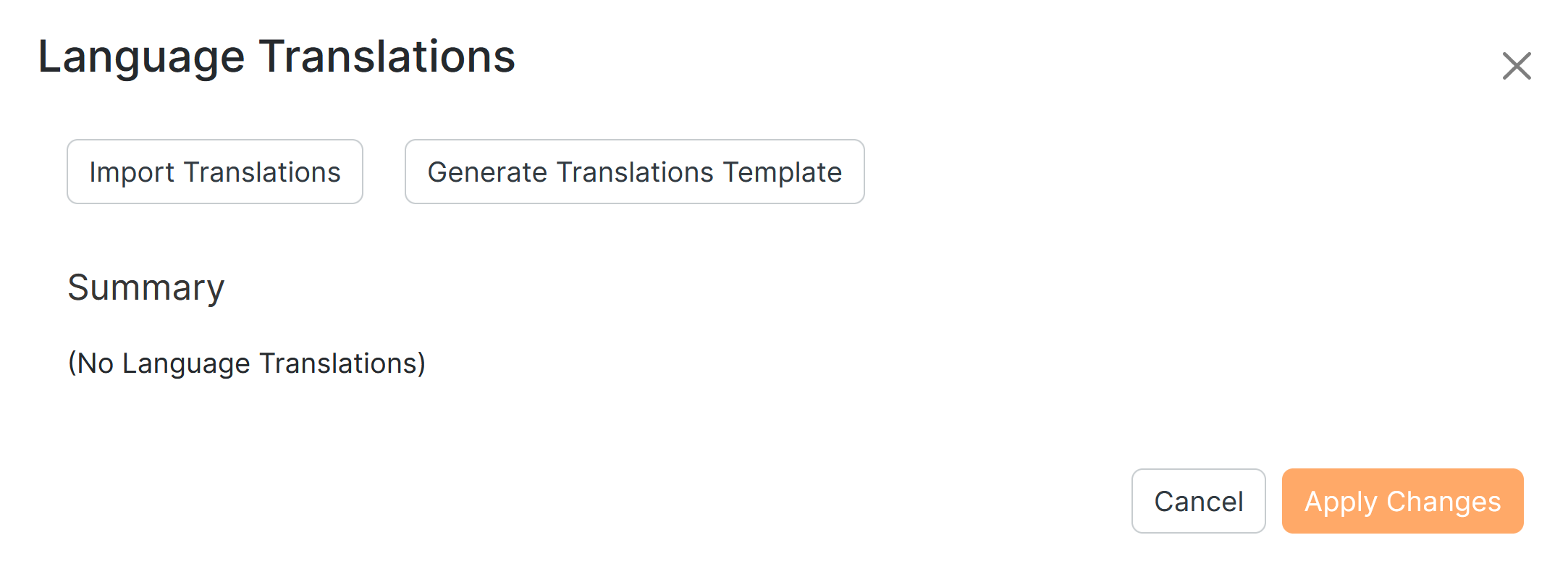
SmartIQ does not automatically translate the text configured in Design, translations must be provided by the form Designer.
Depending on what translations have been provided SmartIQ will prioritize terms targeted at the users specific culture, then their generic language and lastly the default provided in Design. For example a French Canadian user would receive as a priority any French Canadian specific terms then then generic French and lastly an English default.
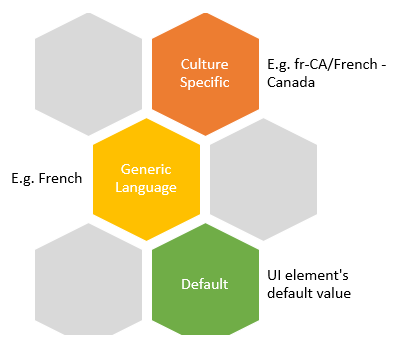
Languages are controlled via the user’s profile or overwritten by passing a value on the query string (e.g. ?lang=es-ES).
Translation .csv
The translation .csv template can be downloaded in the menu "generate translations template".
Each row in the .csv represents a term that can be potentiality shown to the user in Produce. A single control might require multiple rows for each property that requires translation, for example, a text box may require a translation for its question text, help text, and watermark.
A newly created form will not have any translations and designers can specify their desired translations as columns to the right. A translation column must have a title, its recommend ISO Alpha-2 codes are used as depicted below. It is not necessary to translate all items, only the relevant ones.
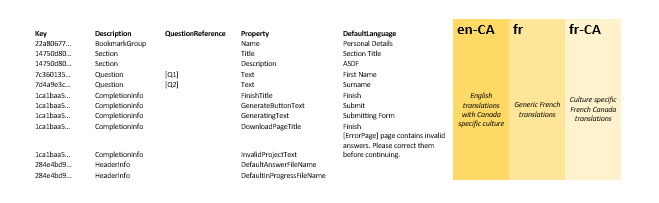
When all the desired translations have been specified, the file can be re-imported. The translations will be activated when the user’s culture matches a provided translation.
The message "Special character in Chinese and Arabic not recognized." will appear if you open the file with Excel, populate translation, and then save as .csv file format. To resolve this save the file as Unicode text (.txt), open with Notepad and replace the spaces with “,” save as UTF-8, and rename the extension from .txt to .csv. Make sure the file format is CSV UTF-8 else the text may not render correctly
Updated 5 months ago
