Send Email
The Email action grants designers the ability to send email through their projects.
Usage Policy for SmartIQ Email on Multi-tenant SaaS
During a work flow, Customers may only send emails that are part of the service communications of the transaction. All emails sent by the Customer as part of a SmartIQ deployment shall only be sent from the approved configured domain.
Customers warrant that they shall not send unsolicited or marketing communications from the Configured Email
| Input | Description |
|---|---|
| Address BCC | Emails can be blind carbon copied to this email address |
| Address CC | Emails can be carbon copied to this email address |
| Address From | Emails will appear to have originated from this address. If not provided the system default from Manage -> Settings will be used. |
| Address From Display Name | Emails will display this name to the sender |
| Address To | Emails will be sent to this email address (Add one Address To attribute per Recipient) |
| Email Body | This will populate the body of the email |
| Mht Body Document | Emails can include one of the output documents in the form of HTML by inserting the name of the document in this Attribute. Note: Some filters classify MHT body emails as junk and should be avoided where possible |
| Reply To | Emails can be configured to have a return address to which replies to the message will go to. |
| Sanitise Content | Boolean value that determines if action strips unknown HTML. Use "true" or "false" (defaults to "true") |
| Subject Line | This will be the subject of the email |
Required
Address To, Subject Line and a body attribute are required for the action to successfully run. Body attribute can be either Email Body or Mht Body Document.
Address From has a system default in Settings in addition to the attribute. At least one must be set.
Multiple recipient lists
The To, CC, and BCC address parameters can be comma-separated lists of addresses, if desired. This can be combined with the join() function to allow a data-driven set of email recipients.
Email Services and Requirements
Smart Communications encourages customers to bring their own email service whenever possible. This is the recommended solution due to the overarching benefits it provides companies. When using a third party email service, businesses can view and manage bounced emails, access open rates, and view tracking and analytics provided by the third party. These features are not available using Smart Communications as an email delivery service.
In multi-tenant environments there is a basic fallback service based on Amazon SES Email which will restrict the Address From at time of sending if changed from the default, email statistics are unavailable. Customer Support can assist with configuration or further questions.
Usage
- Answer Value - The value of an Attribute can be populated from the answer field of a Question such as a User Prompt, Variable, etc.
- Data Question - The value of an Attribute can be populated from the data fields within a Data Source
- Text Value - The value of an Attribute can be set to a fixed, predetermined value. Note: Question references are supported within Text Value answers.
By default, all documents that are part of the project are included in the email.
Using .mht Body Document as an Email template
In the Document drop down menu, select the Word Document to be used as a .mht, In the Format drop down, select MIME HTML File (mht).
Troubleshooting
If you include constant value placeholders such as [ProjectLink] or [ProjectUrl] in the Word Document used to generate the mht file, you may find these are not correctly rendered when the project is run. This is an issue in Word where the spellchecker flags these as incorrectly spelt words (red squiggly line under the word) and this flagging in the saved file interferes with the placeholder replacement on document generation. To fix this problem, either disable spellchecking in Word before saving your document, or select the affected placeholders and right click and choose the Ignore All option from the spellchecking menu, then re save the file.
constants
Different constants are replaced for the Send Email action and Workflow Transition emails.
Transition email need the constants for things like a Selected User transition, where the submitter picks a user at runtime and there's no other way to reference the person's name.
A Send Email action, even if it's a dynamic To address, can look up the name for the recipient from the form itself.
Send Email Action does not support any Reciever-related constants or Choice and Question Text constants.
The Access Code constant only renders when an email is sent to a temporary user.
The first and surname constants don't render when sending an email to a temporary user or a group, instead using the username for the temporary user and the group name for the Group for the full name constant.
Send to Email Action - Failing
When the following error is received after Doc Gen:

Check the Management Console within SmartIQ Manage, for error messages that may assist you in troubleshooting the email failure.
Basic errors can be rectified by simply supplying mandatory Action Attributes in Design that are missing. You will receive errors such as:
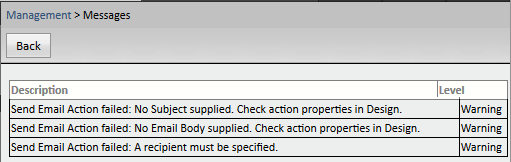
In other cases, you may have set up your Action correctly within Design, but there might be some environmental issues that are causing your Email Action to fail:
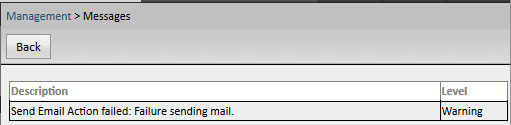
As you can see, this error does not specify that the error is within your SmartIQ Action, it is simply stating that the: Send Email Action has failed, due to: “Failure sending mail”; this is, in fact, the error returned by the service being used to send the email.
In this case, if you have access to the appropriate Server, check that the SMTP services are set up correctly. See Installing SMTP service for further information.
Updated about 1 month ago
