Manage Overview
Manage is the administrator portal for SmartIQ, providing authorized administrators with tools to manage; users, system configuration, and publish projects, document templates, and other content for use by end users. Administrators can also set up resources for use in forms and document generation projects, such as connections to external data sources, and update configuration for the environment.
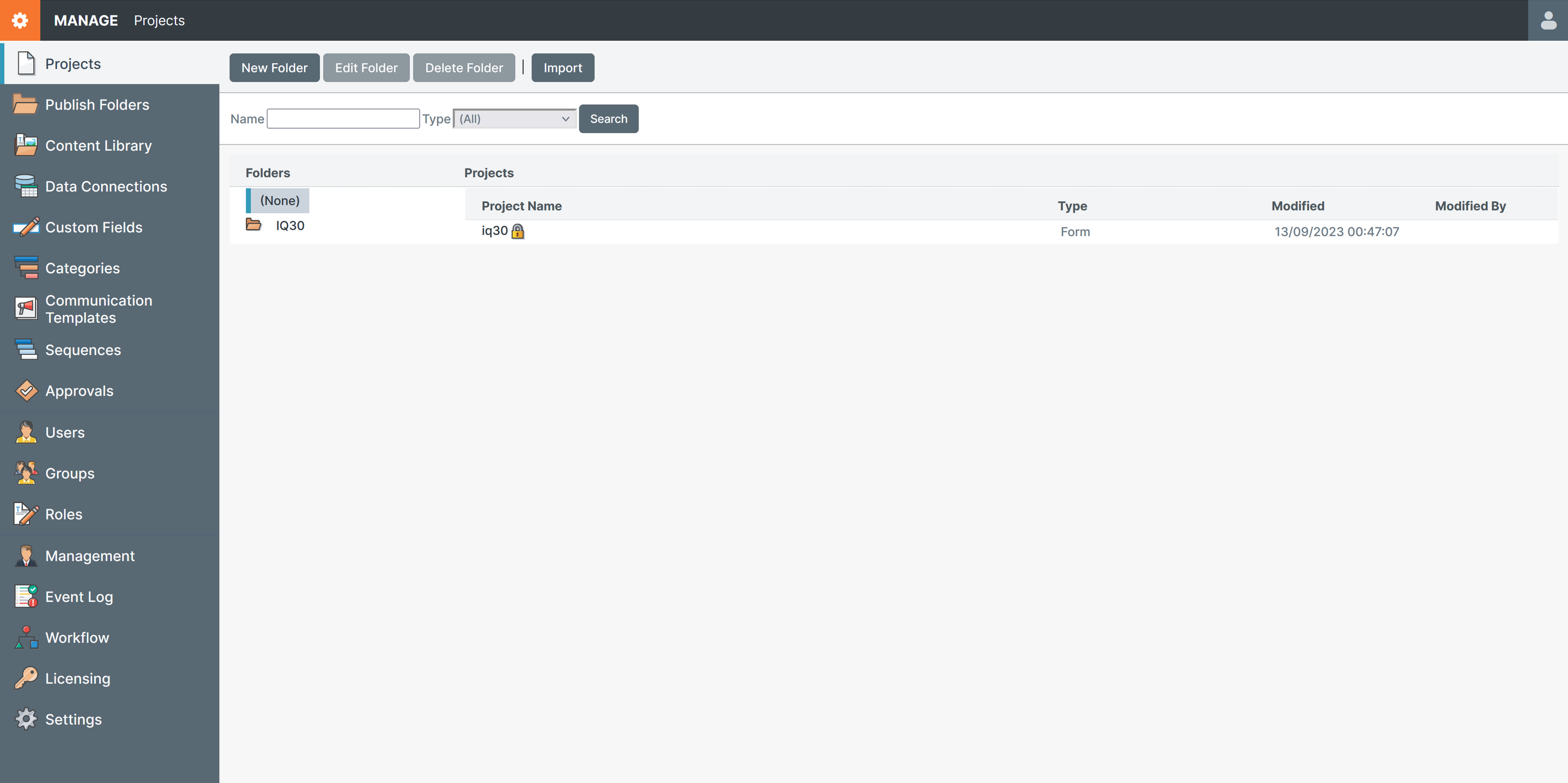
Top Right and Top Left
The top right icon contains the account menu, here contains your username, linked email, and sign out. There are also links to the Smart Communications Community, "What's New" release notes, Support, and announcements, as well as to our litmos Academy.
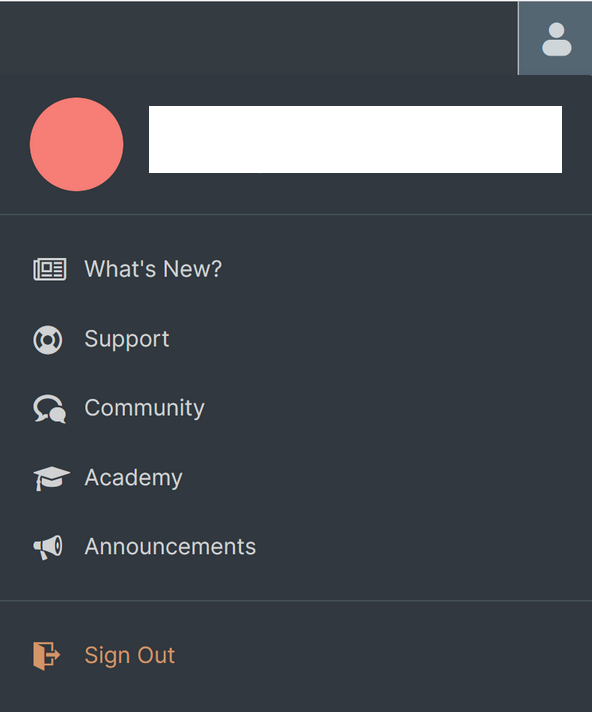
The top left gear icon contains links to the other two web apps, Design and Produce.
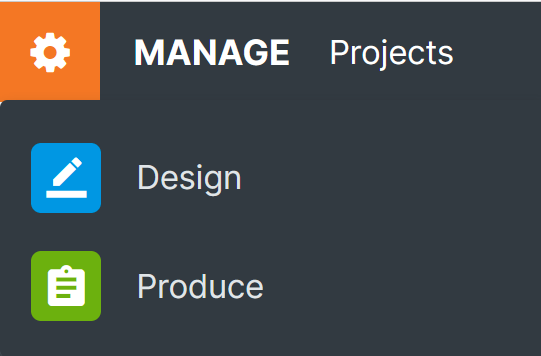
Left Panel Management Menus
The left panel contains the different menus that are used to perform all administrative tasks. The center content of this section is dependent on the menu item selected from the left panel of Manage. Whenever you can click on any left panel menu item, the corresponding functions associated with that particular menu will open in the center of Manage.
The different menu items are listed below, as well as links to the 'Manage' deep dive pages.
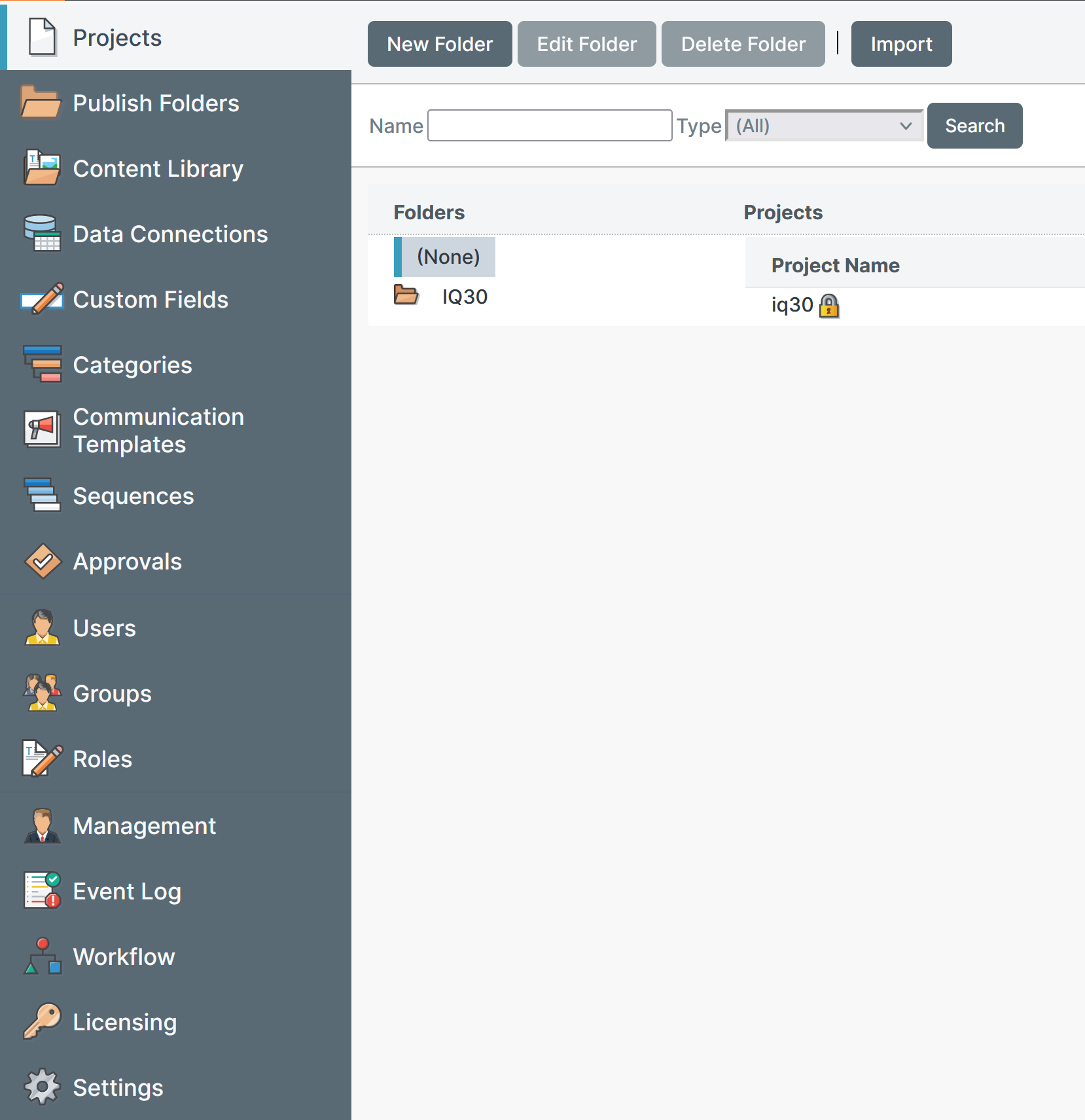
| Item | Description |
|---|---|
| Projects | A list of projects both published and unpublished, along with the project type, date and who last modified the project, organized into folders. |
| Publish Folders | A list of published projects, along with all the administrative options for the published projects, organized into folders. |
| Content Library | Content Library acts a repository of content in SmartIQ for use in forms supporting various Attachments, Document Fragments, Fonts, Images, and Text. |
| Data Connections | Manages data input and output, to and from forms, to eternal data sources such as an SQL Server, CSV, XML, JSON, OLEDB, REST, Web Service or other Smart Communications products. |
| Custom Fields | Additional fields can be added to various areas of the platform such as user profile and address fields. These are accessible within the Design experience and maintained by the API or the user themselves. |
| Categories | Categories provide a mechanism to classify content library items as additional collection and search metadata. |
| Communication Templates | Communication Templates allow the designer to create and modify templates which can be used in place of default system emails, and used as the input to some inbuilt Actions and Escalations (primarily Send Email). |
| Sequences | Define sequences that can be leveraged across SmartIQ forms. They will be created following a specified pattern during run time. Creating sequences requires Design permissions. |
| Approvals | Approvals allows you to create a required approval to later insert into a form workflow by selecting from a list of available approvals. |
| Users | Management of users in your SmartIQ environment. |
| Groups | Group together Users to better manage permissions and mass communications. |
| Roles | Further manage permissions of users by defining roles. |
| Management | Schedule and review the distribution and completion of published projects. |
| Event Log | The Event Log menu displays event messages specific to an environment. Only users with the "View event log" permission will have access to the Event Log. |
| Workflow | Assign and review the individual workflow tasks. |
| Licensing | The licensing section is the overview of what licensing your company holds. In order to add new licenses, you need your environment specific Tenancy Key. |
| Settings | Numerous master control options such as external connections, theme builder, and much more. The Settings page is only visible to Administrators with the ‘Change Settings’ permission. |
Updated 5 months ago
