Dynamics 365 Connector Settings
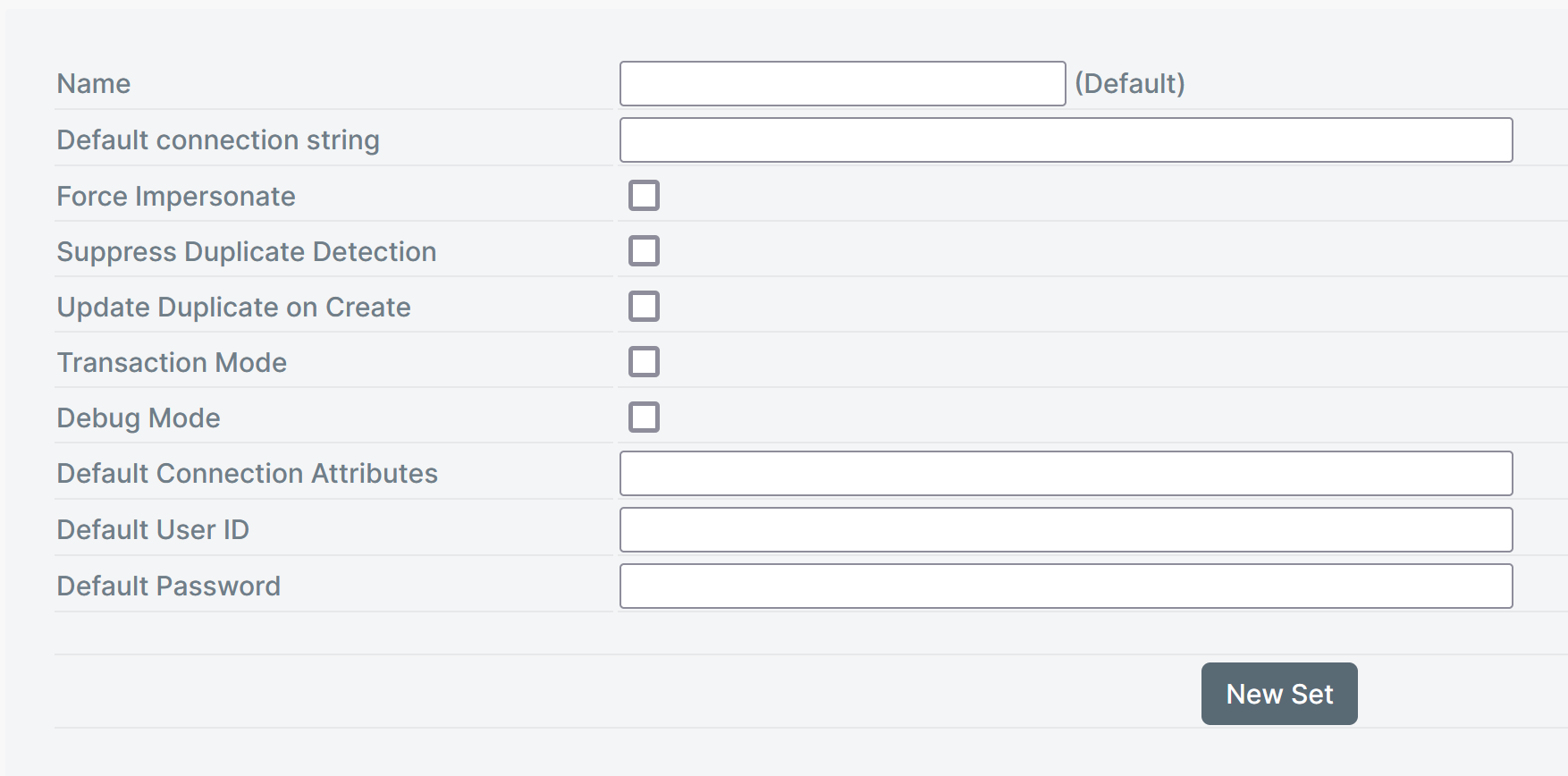
The Connector exposes a number of settings which provide tenant-wide values to control behavior or context. In many cases, these settings can be overridden when the action is used in a project.
| Setting | Description |
|---|---|
| Default connection string | leave blank |
| Force Impersonate | By default, this option is set to false. If you set this option to true, then a username can be passed in the connector actions with which a new record would be created or an existing record would be updated in Dynamics. |
| Suppress duplicate detection | By default, this option is set to false. If this is set to false then duplicate detection will be activated during Dynamics Create Entity action. |
| Update duplicate on create | By default, this option is set to false. If this option is set to true then SmartIQ will look for any record in Dynamics with the same values that are being passed in Dynamics Create Entity action. If such a record exists, the existing record would be updated instead of creating a new record in Dynamics. |
| Transaction Mode | By default, this option is set to false. If this option is set to true, submit the action as part of a batched transaction along with other Dynamics actions for the same submission. If false, the action runs individually. |
| Debug Mode | By default, this option is set to false. If the debug mode is set to true, the detailed logs will be shown in the Management tab in Manage. |
| Default Connection Attributes | URL to Dynamics and the authentication type. e.g. Url=https://o365account.crm6.dynamics.com; authtype=OAuth; |
Note
Connector Settings are applied tenant-wide. For specific scenarios where it is required to use different credentials, please specify them in Dynamics action in Design or directly in the Data Connection configuration.
Dynamics Connection String
SmartIQ enables you to connect to your MS Dynamics 365 instance by using connection strings. This is similar to the concept of connection strings used with Microsoft SQL Server. You supply this connection string in the Connection String section when you set up your Dynamics 365 Data Connection, as shown in the following example.
Example of the Connection String attribute configured in the data connection where the username and password is set in the credentials section.
AuthType=OAuth; Url=https://{users_dynamics_url}/; AppId={appId}; RedirectUri=app://{appId}; LoginPrompt=Never
Connection String can also be supplied at Action level. All the MS Dynamics 365 Actions have an attribute CRM Connection String. If you provide the value of your connection string in the action for this attribute, the action will use the connection string configured in the actions or it will use the connection string configured above in the Manage > Settings tab.
Connection String Parameters
| Parameter Name | Description |
|---|---|
| Url (mandatory) | Specifies the URL to the MS Dynamics 365 Server. The URL can use http or https protocol, and the port is optional. |
| AuthType (mandatory) | Specifies the authentication type to connect to Dynamics 365 instance. Recommended value is OAuth. Note: There have been changes to the Microsoft Dynamics online service as well as which methods are supported. Refer to OAuth and Dynamics for more information. |
| UserName (mandatory) | Specifies the user's identification name associated with the credentials. |
| Password (mandatory) | Specifies the password for the user name associated with the credentials. |
| Domain | Specifies the domain that will verify user credentials. |
| RequireNewInstance | The default value of this parameter is set to false. If you have multiple connections to multiple MS Dynamics 365 instances, set this to true to force the system to create a unique connection instance. |
Best Practice
You can specify the username and password in the Connection String but it is best practice to specify the username and password in the credentials section so that no one can access them. This will provide additional security as the password is masked.
Updated 3 months ago
