Troubleshooting Mode
Troubleshooting mode assists with identifying various issues in a project by making various form elements visible. Mandatory questions will not be enforced in troubleshooting mode, to enable quick navigation around a form.
Elements
Action Result Information
The Actionsthat were run will be displayed on the finish page. Successful Actions will list their outputs, failed Actions will display the error that occurred, repeating Actions will be displayed by the number of times they were run, and nested actions will be indented under their parent action.
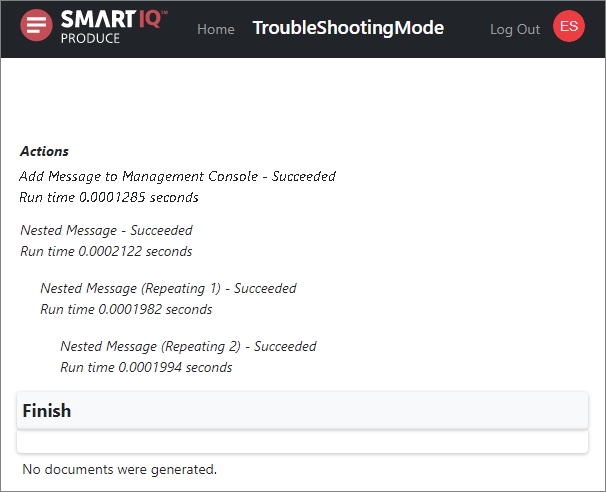
Variable Questions
Variable questions will be visible as a list of answer name/value pairs.
Formulas Circular References
If a form contains a formula with a circular reference, running the form in Produce with troubleshooting turned on will show a specific error message highlighting the form design problem.
Data Source Question Details
An invisible Data Source will display itself as a search-type Data Source question, which is not editable, while visible Data Source questions will show more details about any errors that are encountered, as well as information about the filter values which are used to fetch data.
Document Placeholders
Placeholders in generated Word documents can optionally be included. If enabled, this will surround replaced text with a Tracked Changes comment which includes the name of the placeholder which was inserted.
How to configure Troubleshooting Mode
When publishing a project, you can enable the Troubleshooting Mode for Design Administrators option.
Troubleshooting Mode Permission
To troubleshoot the project in Produce, the current user role must have the Design project permission to ensure that users without this permission will be able to view and use the form as normal.
Showing Detailed Datasource Errors
Datasource errors provide detailed database information that have been restricted for individual tenants to enable or disable.
The details of the error message are only displayed if:
- Troubleshooting mode is ON and the instance has a test or demo license;
OR - Troubleshooting mode is ON and the appropriate setting has been enabled.
The Show Full Troubleshooting Errors option is disabled by default.
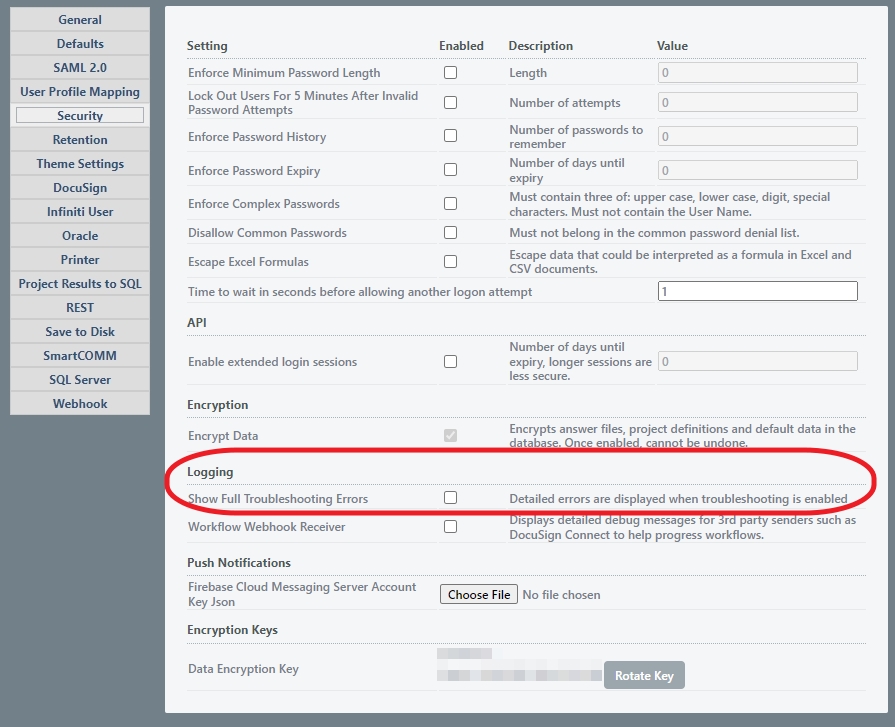
Troubleshooting for temporary Users
Temp users have no Rolesor Groupson creation so when troubleshooting a project with a temporary user there are two options:
- Temporarily change the project so the assignment is to a Design Admin user and not a temporary user.
OR if the issue is something specific to temporary users
- Within Manage the temporary users will show up in the Users list when Show is marked as Anonymous Users the assigned temporary user could be located and Design Admin permission applied by Role or Group. This will have to be done after the workflow step that creates the temporary user.
Updated 2 months ago
