OneSpan Configuration Settings
Contact your sales representative if you are interested in obtaining a license for the OneSpan Module for your SmartIQ environment.
SmartIQ integrates with OneSpan Sign to provide the option of electronically signing documents for end to end digital transactions using the OneSpan actions.
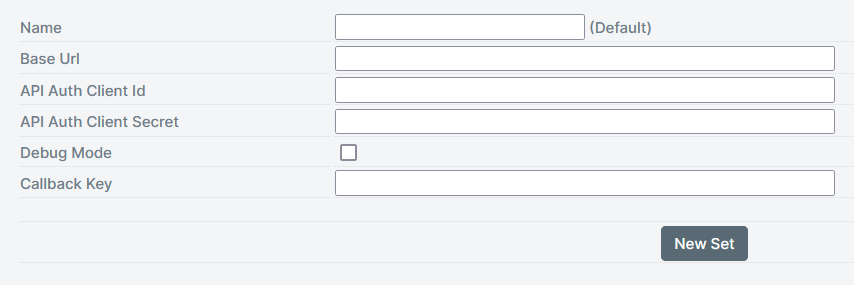
| Setting | Description |
|---|---|
| Name | Specify a name. |
| Base URL | Specify the URL of the OneSpan Sign environment. |
| API Auth Client Id | Enter the OneSpan Client Id that will be used for authentication. |
| API Auth Client Secret | Enter the OneSpan Client Secret that will be used for authentication. |
| Debug | If enabled, will log additional information that can be found in Manage > Management. |
For multiple accounts click the New Set button. Use Set as Default button to change the default connector set. If the previous Default was set in Design, SmartIQ will now use the new Default connector values.
Updated 2 months ago
