Guest User Save/Reassign
Interface Feature Availability
Temporary user available using Produce web interface only.
Guest User account in Manage needs to be enabled and SMTP needs to be configured.
The Access Code to save/resume in progress forms will be emailed to Guest users.
Guest users (also referred to as Temporary or Anonymous) are able to save and resume forms at their leisure.
tasks assigned to temporary users can be recovered by reassigning within Workflow Manage.
When a temporary user saves a form, a dialog will appear with a custom message and access code. The access code and URL can be emailed to the recipient. Clicking the project link will detect that a temporary user has used this form and will redirect to the access code login page. Once the user enters their access code they will be granted access to the form.
Lock out: If user lock out has been enabled in the security settings, when a user enters an incorrect access code, the access code will not work during the lock out period.
Configure Guest User Save and Resume
Select one of the options for Access Code Generation within the project settings, and enable Save and Resume or Reassign within Guest User Save.
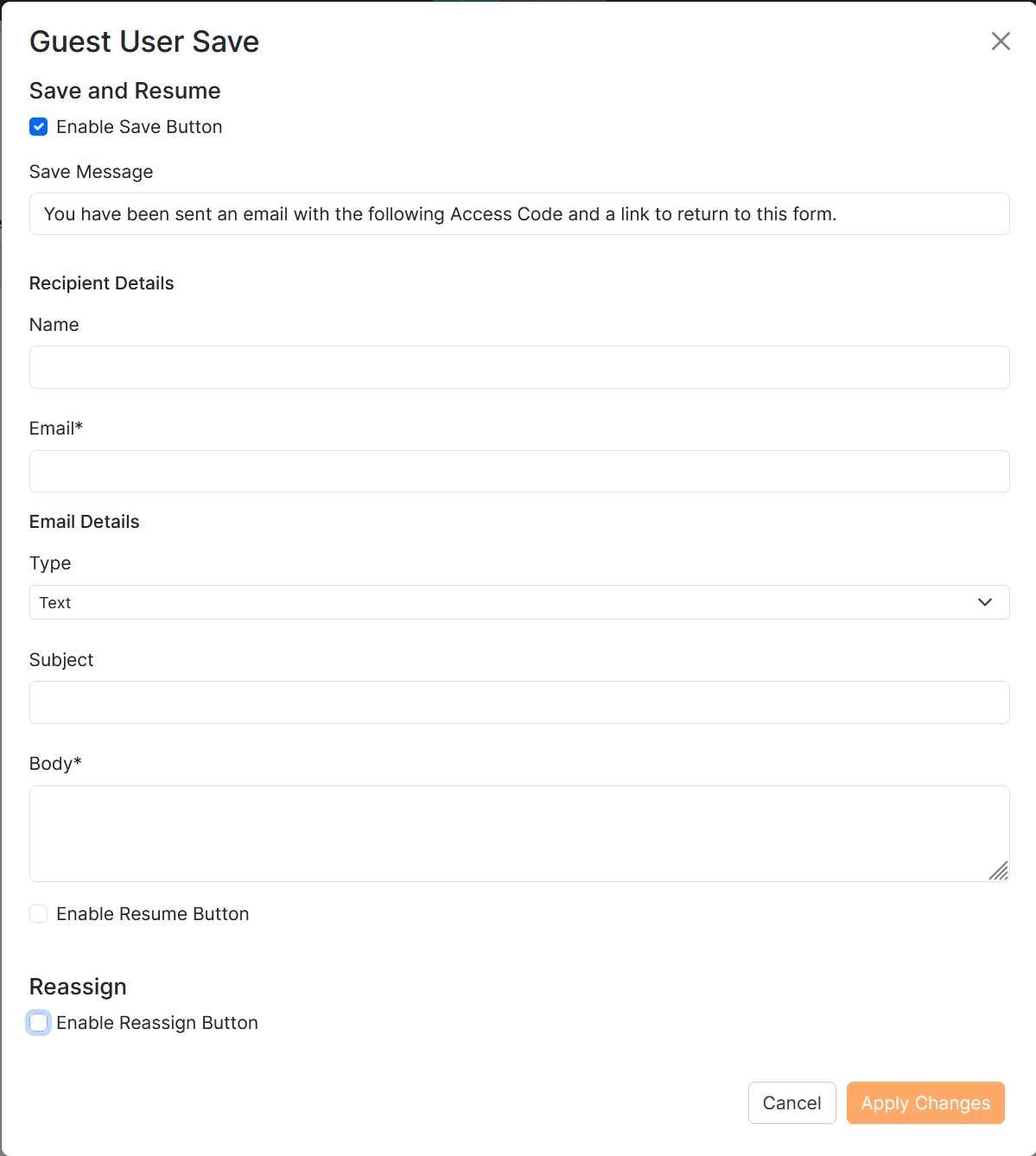
| Option | Description |
|---|---|
| Save Message | This is used by the save dialog to display a message to the user |
| Name | This will be inserted into the address book under FullName. Can be accessed with the constant value reference tag [AssigneeFullName]. |
| This is the email address used to notify the user. | |
| Type | Choose between a predefined communication template or text. |
| text - Subject | Subject line of the email |
| text - Body | This field contains the Emails body and accepts the constant value reference tag [AccessCode] which will be replaced by the user’s access code. In addition [FlagAsTempUser] should be added to the [ProjectLink] constant value reference tag using a '|', so that temp users are not redirected to the Produce login page after their access expires. e.g: Hello [AssigneeFullName], you can resume your form [ProjectLink/FlagAsTempUser] with the following access code [AccessCode]. Here is the comment: [Comments]. |
| communication template - communication template | Select the communication template that has been pre-constructed in manage. |
| Enable Resume Button - Label | A button will appear on the page navigation with the customised text. This button will only appear for a guest user which allows them to resume their form with an access code and an email. |
| Enable Reassign Button - Label | A button will appear on the page navigation with the customised text. Allows a form to be assigned to a temporary user. See article 'Temporary User Reassign'. |
When a Guest user clicks on "Save" on the In-progress form, the following pop-up will appear with their temporary access code.
And an email will be sent to the desired email address with the temporary access code.
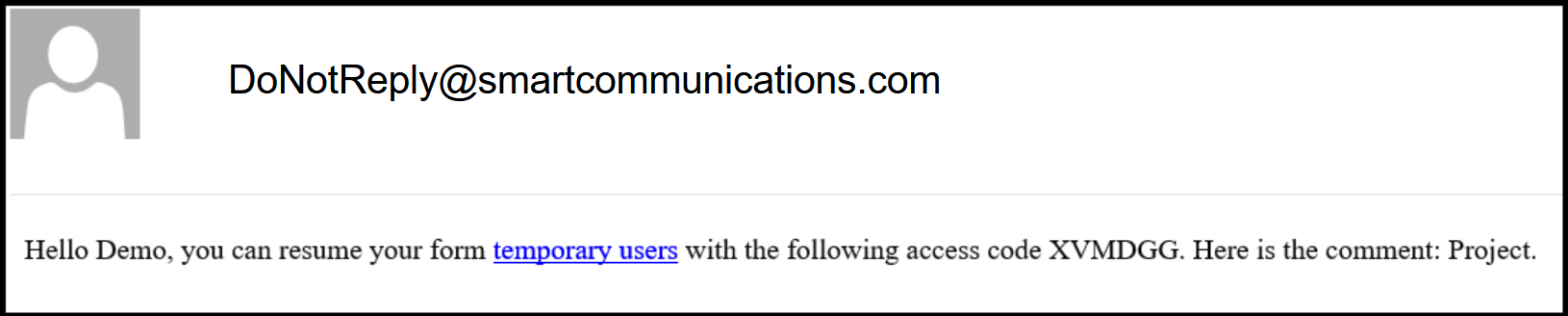
Once logged in with the Access Code, the temporary user can then continue with the in-progress form.
Configure Guest User Reassign
Guest user reassigning allows a user to reassign a form to a temporary user.
This offers use of shareable form between multiple users. Temporary user reassigning does not involve a workflow transition. This is particularly useful if a workflow cannot be predefined and allows an ad-hoc alternative for shareable forms.
Clicking this button will display a reassign dialog box with the following three text fields:
| Field | Description |
|---|---|
| Recipient email | This is the email address used to notified user to whom the form has been reassigned |
| Recipient name | This is an optional parameter. The name will be inserted into the address book under 'Full Name' and can be accessed using [AsssigneeFullName] reference tag |
| Comment | Optional comment can be accessed in the Email Body with [Comments] constant |
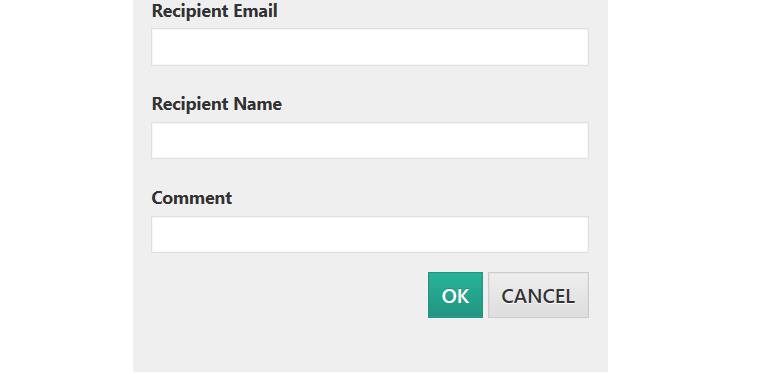
Once a user enters the above fields and clicks "Ok", the form will be reassigned to a temporary user, and the current user will be redirected back to Home.
This temporary user will receive an email with a project link and an access code. Using this information, the temporary user can login and resume the form.
Updated 2 months ago
