Defaults Settings
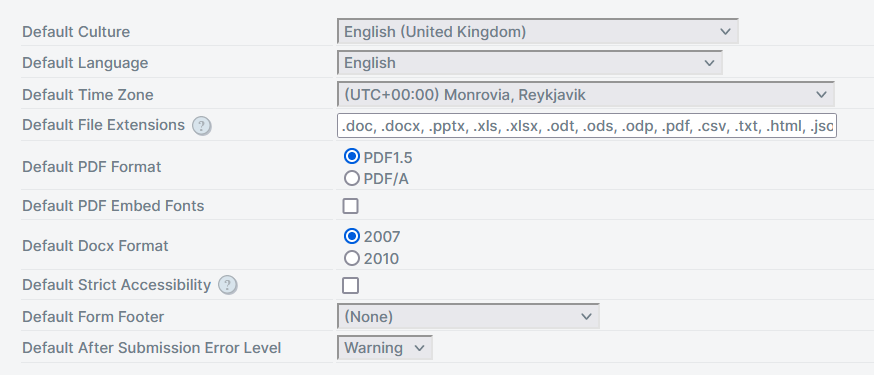
| Default Culture | Sets the default culture for all users |
| Default Language | Sets the default language for all users |
| Default Time Zone | Sets the default UTC timezone for all users |
| Default File Extensions | Comma-separated list of valid file type extensions (eg: ".pdf, .png, .jpg") used for File Selection Questions and Content Library Attachments. Specific File Selection Question extensions can be overwritten within Design using the Valid Extensions setting. |
| Default PDF Format | Sets the default format for all PDFs generated |
| Default PDF Embed Fonts | |
| Default Docx Format | Sets the default format for all Docx generated |
| Default Strict Accessibility | Strict Accessibility indicates that forms should adhere to strict accessibility standards (eg WCAG). This option may result in forms being less friendly for sighted users, depending on form design. Checking this defines the default, which can be overridden for individual users. If enabled, the main change is that Labels and other un-editable form elements will be considered tab stops. |
| Default Form Footer | Form footer, selected from Communication Templates, used for all the published projects in Produce that do not have a specified footer applied. |
Submission Error display
Global Default display options for error display after submission:
None - Generation and Action errors are completely suppressed (all levels) from being seen by the end user. E.g the red error message above would not be shown
Warning - Generation and Action errors of type Warning and Error result in the behavior pictured above. This is the current behavior of SmartIQ.
Error - Generation and Action errors of type Error result in the behavior pictured above.
Use System Default - Option only available within Design, the transition will inherit the global default.
Finish Page and Workflow Transitions specific settings override the default
Strict Accessibility
Strict Accessibility enforces strict accessibility rules for compliance for WCAG and accessibility compliance, but may result in some reduced user experience for users that don't need accessibility improved. The main change is that labels become tab stops on forms, but other changes apply in tables and grids and some other parts of the forms.
For more information, refer to https://www.w3.org/WAI/standards-guidelines/wcag/
Configure Strict Accessibility
The default can be overridden by an Admin for each user in Users, and by the user themselves in User Profile or via the API.
The default for any new site is for Strict Accessibility to be OFF.
New users inherit the Manage Default settings value at the time of creation unless it is otherwise specified in the creation process (eg: can be specified when creating a user via the API)
Temporary users inherit the Manage Default settings value at the time of creation.
Updated 14 days ago
