SharePoint Configuration Settings
Important
Connector Settings are applied system-wide. For specific scenarios where it is required to use different credentials, specify the credential settings in Design or in the Data Connection configuration.
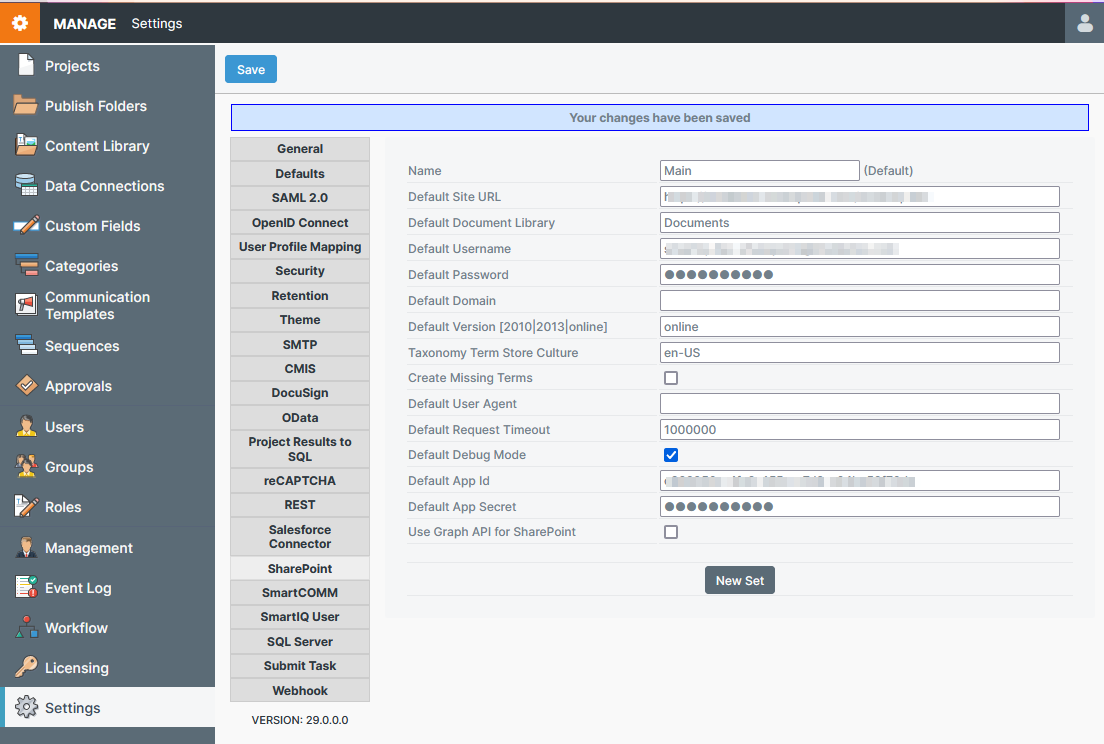
Important
- These connector settings are optional. However, if not set within the action an error may occur.
- Default User Agent is not configurable with the action attributes and must be configured on the settings page if used.
- Taxonomy Term Store Culture is also not configurable within the action attributes and must have a valid culture identifier if using managed metadata.
| Setting | Description |
|---|---|
| Name | Name of the SharePoint site |
| Default Site URL | Enter the URL of the SharePoint site to use by default. This needs to be the site root which will be something like <https://mysharepoint.com> or <https://mysharepoint.com/mysite>Note: Page or list urls are not correct for this value. |
| Default Document Library | Enter the name of the Document Library to use by default for saving documents. |
| Default App Id | See Authentication for details on how to use this field |
| Default App Secret | See Authentication for details on how to use this field |
| Default Username | See Authentication for details on how to use this field |
| Default Password | See Authentication for details on how to use this field |
| Default Domain | Leave this blank |
| Default Version | Enter the version of Microsoft SharePoint that the default site URL refers to. Refer to SharePoint Versions for more information. |
| Taxonomy Term Store Culture | If using Managed Metadata, enter the culture identifier for the Taxonomy Term Store to be used. |
| Create Missing Terms | If this is set to ‘true’ and when a Managed Metadata term is specified but does not yet exist, the system will create the term and populate it. This is not supported by Graph API |
| Default User Agent | If this value is not supplied, your SharePoint access may be throttled after a small number of requests. See microsofts sharepoint documentation for information on generating an appropriate User Agent value for your server. |
| Default Request Timeout | In milliseconds. Increase this if you need have a slow server/connection or are getting timeout errors connecting to the SharePoint site. |
SharePoint Versions
This connector is primarily designed to work with SharePoint Online using either Microsoft Graph API or .NET client-side object model (CSOM) to communicate with the SharePoint server.
SharePoint 2013 & 2016 are supported but only for .NET client-side object model (CSOM) and App Only to communicate with the SharePoint server.
For SharePoint 2016+, use the 2013 version flag value.
Authentication
Graph API
SharePoint sites that are configured in SmartIQ Settings to use Graph API will use the REST based Microsoft Graph API to connect to SharePoint. Graph API does not support the creation of Managed Metadata terms from SmartIQ.
Graph API connection is only available if the "Use Graph API for SharePoint" option is checked in the SmartIQ Settings.
To use Graph API with the Sharepoint Connector:
- Go to Manage > Settings > SharePoint and specify the
Default App IdandDefault App Secret. Leave the other authentication fields blank. - Check the
Use Graph API for SharePointbox. - Save the changes.
See Microsoft's Documentation (https://learn.microsoft.com/en-us/graph/auth/auth-concepts) for further information on enabling Graph API authentication for SharePoint sites.
CSOM (.NET Client Side Object Model)
To use SharePoint with the CSOM libraries, sites that are configured in SmartIQ Settings must use either Azure AD Authentication or the legacy App-Only Authentication.
CSOM connection is only available if the Use Graph API for SharePoint option is not checked in the SmartIQ Settings.
Azure AD Authentication
This authentication method requires a username and password as well as the application id to be supplied.
To use Azure AD Authentication:
- Go to Manage > Settings > SharePoint and specify the
Default App IdandDefault UsernameandDefault Password. Leave the other authentication fields blank - Ensure the
Use Graph API for SharePointbox is unchecked. - Save the changes.
See Microsoft's Documentation (https://learn.microsoft.com/en-us/sharepoint/dev/solution-guidance/security-apponly-azuread) for further information on enabling Azure AD authentication for SharePoint sites.
API Permissions
If API Permissions in Sharepoint are set to Application Permissions and you recieve a
"List does not exist at site with URL..."error, please use Delegated Permissions instead.
App-Only Authentication (Legacy)
Basic authentication using username and password on SharePoint instances has been deprecated by Microsoft. Newer instances of SharePoint do not have this option available and Azure AD authentication should be used for CSOM communication, or switch to Graph API.
For older legacy, SharePoint sites App-Only authentication using Client Id and Client Secret is the only option now available in SmartIQ
To use App-Only Authentication:
- Go to Manage > Settings > SharePoint and specify the
Default App IdandDefault App Secret. Leave the other authentication fields blank. - Save the changes.
See Microsoft's Documentation (https://learn.microsoft.com/en-us/sharepoint/dev/solution-guidance/security-apponly-azureacs) for further information on enabling Client Id and Client Secret on App-Only SharePoint sites.
Authentication Methods
If App Id/App Secret and Username/Password fields are populated, SmartIQ will only use App ID/App Secret. If the App-Only Authentication is unsuccessful, SmartIQ will not use the username/password as a secondary authentication option.
Updated about 1 month ago
