Questions
Only a potential structure, page may not be used at all
Projects use questions to show and collect information from users, and operate project functions. There are some notable unique Questions that operate sightly different to the rest; Input, Output, and Answer.
Questions are controlled in the same method as all other blocks, via the Right Properties/Conditions/Summary Panel through setting of properties and conditions. You can also use functions to dynamically change text, properties and other formatting. The option for custom HTML embedding and user comments is also available.
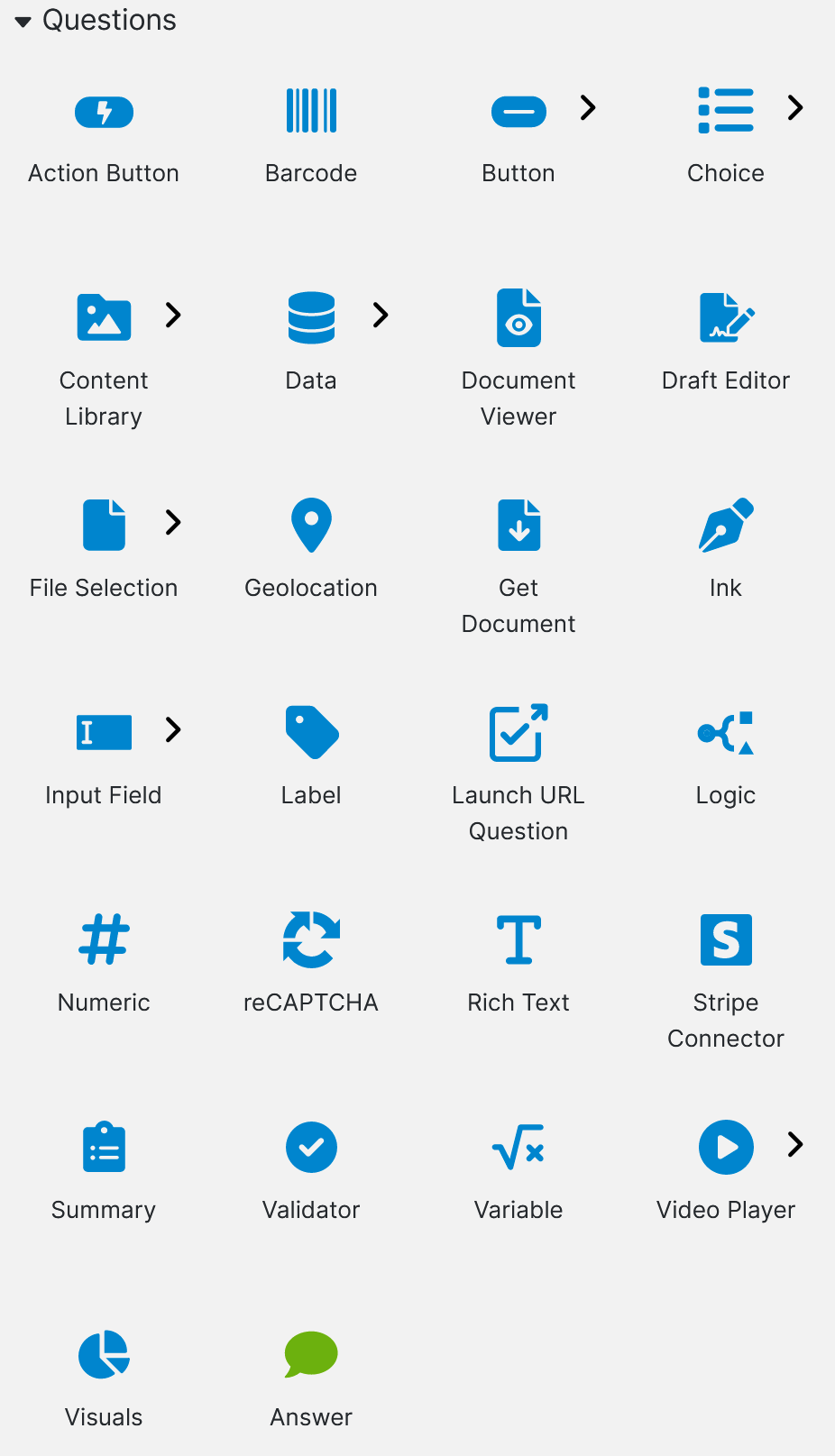
| Question Type | Description |
|---|---|
| Answer | An answer question contains an output for a particular parent question. |
| Action Button | An Action Button allows a user to activate an Action mid-project |
| Barcode | Used to insert a barcode image of data (field, value or string of text) into the generated document. |
| Button | Buttons are tile question that can contain text and images. |
| Choice | Also known as Group Logic question type in Infiniti v8 and below. Allows end users to choose between a fixed number of options. |
| Content Library | Inserts items from the SmartIQ content library into the document. |
| Data question | Allows the retrieval of a single or multiple records from an external data source. |
| Document Viewer | Allows users to view documents within the project without having to download them. |
| Draft Editor | |
| File Selection | The File Selection question type allows users to upload files to the form and the Content Library. |
| Geolocation | Retrieves information from the user’s profile, or performs calculations using formulas or functions. |
| Ink | Allows users to sign or draw on-screen via mouse or touch input (on mobile). |
| Get Document | Retrieves a document for the user to download |
| Field | Provides a textbox where the end user can enter text, a date, or a number. |
| Label | Used to display text and images without the need for end user interaction in Produce |
| Logic | An invisible question type used for inserting or excluding content or formatting text based on a set of rules. |
| Numeric | This provides you with a slider-type question. |
| Rich Text | Provides an inline text editor that allows users to apply basic formatting within the web form. |
| Stripe Connector | |
| Summary | Provides a summary of question responses (answer outputs) and validation |
| Validator | Retrieves information from the user’s profile, or performs calculations using formulas or functions. |
| Variable | Retrieves information from the user’s profile or calculates values from data collected in the question set. |
| Video Player | An embedded player for videos |
| Visuals | |
| Input and Output Questions | Questions specifically for Fragment Projects |
Multi-line text boxes have a default limit of 150K characters
For security reasons the maximum number of lines that can be entered into multi-line text boxes is 150k
Generic Question properties
Question properties are presented in the right hand inspector panel when a question is selected.
| Label | |
| Appearance |
Question Comments and Change Tracking
questions made invisible don't allow the comments option
This also disables change tracking for the question.
The Question Comments feature allows users with access to the form to comment on questions. This feature also allows for change tracking of user entries into questions when the 'track changes' published project option is enabled. Comments can be activated for specific questions in design by selecting the 'Always' Comments option for the question in the inspector panel.
Questions with the comment option
| Data Source | Label | Rich Text |
| File Selection | Choice | Text Field - input - Feild |
| Geolocation | Numeric | |
| Ink | Password |
Comments are not normally saved to any answer file that is created. However, if you have the history activated, the comments are saved along with the form answer history.
Comments will be merged during parallel workflows. Users will be able to see any comments saved as part of a parallel workflow, up to the point they started working on the form. If they save their answers and come back later, they may see additional comments added by parallel users.
A comments icon will appear next to any question where comments are activated. Clicking on the icon will open a popup with any current comments and the option to add new comments.
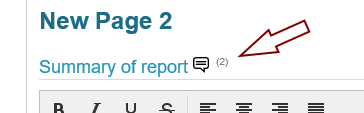
The icon will be different depending on whether comments already exist for the question or if there are no comments yet on the question. The word 'New' will appear next to the icon to indicate that this question has had new comments written by other users that have not yet seen by the current user.

The ‘New’ icon will always appear when comments are left by other users, and sometimes when changes are made to question values. For changes to question values, the ‘New’ icon will only appear for users who had previously completed the workflow state and are seeing the changes for the first time. For new users just entering the work flow every question is new to that user, so it would be a bit overwhelming to display the "New" icon for each question.
The “New” text disappears immediately once the comment icon has been selected as this will mark the change notification as seen.
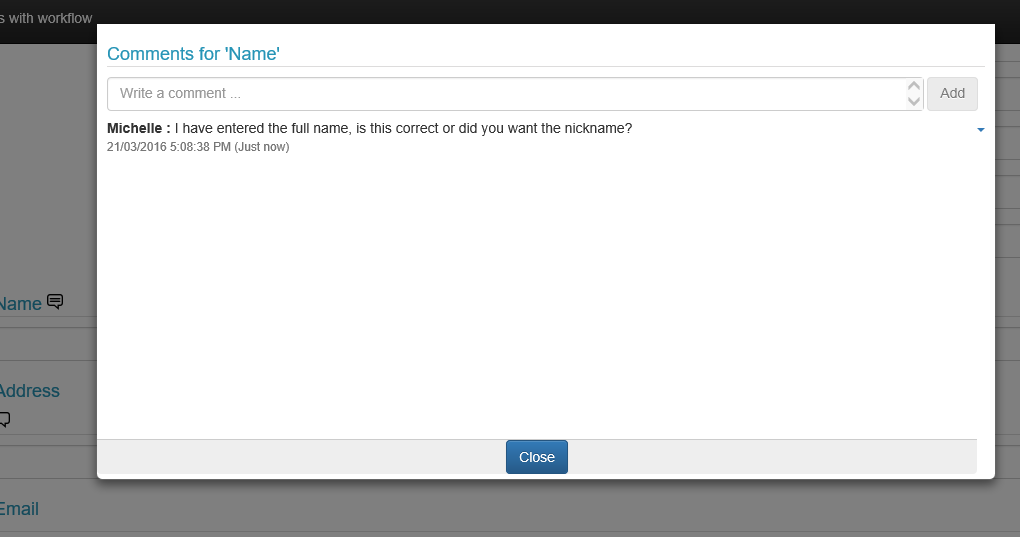
Comments will be marked with the date and time of creation and will appear listed in reverse date order. Comments will be prefixed with the user's name (or username if no name details entered) so you can identify who made a comment.
Once added a comment can be deleted or edited only by the current user. A small down arrow will appear at the side of any comment that can be currently edited or deleted. Click on this arrow will bring up the edit options. For mobile versions there will be an edit pencil and a delete "X".
Once the current user submits the form or submits part of the form, the comments entered by that user can no longer be edited or deleted, even if that user returns to the same question in a later step of the form.
Saving Question Comments to Answer Files
It is possible to keep comments in a saved answer file. However, there are a few potential drawbacks.
1.When the answer file is loaded it may contain comments from persons no longer employed or working with this project which might cause confusion.
2.Every comment will be reset as not seen by any user, this means any question with a comment saved in the answer file will show a counter indicating a number of unread comments - however, the current user may have seen these comments in a previous run of this project.
If you still want to enable this functionality:
A flag called ENABLE_COMMENTS_PURGE can be set to the appropriate business unit in the Global_Options table.
insert into [Global_Options] (businessunitguid,optioncode,optiondescription,optionvalue) values ('<Insert your business guid here>','ENABLE_COMMENTS_PURGE','Enforce purge of comments at finish if not archived','True')
If this flag is set to True, then pinning of comments is activated. A pin-style icon will appear next to each comment, and clicking on it will unpin/pin the comment.
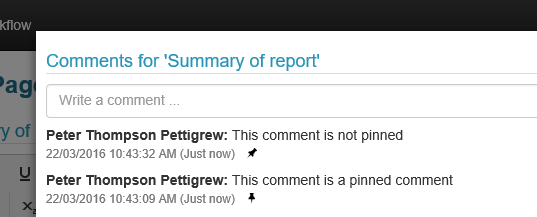
New comments are automatically pinned.
Comments can be pinned/unpinned by any user at any workflow stage.
What happens to pinned comments?
- Pinned comments will be kept in the template and workflow history logs once the workflow is complete.
- Pinned comments will be saved to any answer file created,
What happens to unpinned comments?
Unpinned comments will not be saved to any answer file or log file.
Will a reloaded answer file contain comments?
Reloaded answer files (accessed using the reload icon) will NOT include unpinned comments. However pinned comments will be displayed on a reload.
Updated 3 months ago
