Approvals and Observers
Approval Block
Approvals are re-usable blocks that perform the workflow tasks around reviewing and approving, or rejecting workflows. When added to the workflow select an approval from the drop-down list of available approvals that have been configured in Manage Approvals.
Approvers are users that have been assigned to an Approval clause and can approve or reject the workflow from the Produce home page or a dashboard.
Transitions from an Approval state are either Approved or Rejected transition types, as indicated by green (approved) and red (rejected) transition lines in the canvas. The result of the Approval state will determine which type of transition is taken.
A single approval state can contain many individual approvals, where transition conditions are used to determine which transition path is taken.
| Property | Description |
|---|---|
| Name | By default, this is the selected Approval type, and, if duplicated, an incrementing number is appended. The name can be changed at any time, however each state name must be unique. Approval names are limited to 200 characters. |
| Approval | The name of the selected Approval. |
| Enable Quick Approval | Enabling this option gives the Approver the ability to quickly approve or reject the request from the Produce dashboard. |
| View | Provides control over what view approvers will see when entering this form to review. Select from 'Form' or 'Summary' (default is Form) as follows: Form - The form is displayed in full, allowing the approver to navigate through each page to review the answers. Summary - Provides a single page summary view of all the data entered into the form so far. When summary view is selected, the following additional properties can be configured: Collapsible Pages - Allows content in the summary to be able to be expanded or collapsed in the page groups. Include All Multiple Choice Answers - Lists all multiple choice answers, highlighting selected. When not enabled only the selected answers are listed. Answered Questions Only - Removes unanswered questions from the summary. |
| Mentions | Gives the option to engage additional users or invite them to a workflow by mentioning them in a comment using the ‘@’ syntax. Any user mentioned will receive an email notification with a link to the state or comment. Users with State Access – Only users that currently have access to the state can be mentioned (default). Anyone – Any user can be mentioned and they will be dynamically added as an observer to view the task and make comments. |
| Approvers | Configure any approver user roles defined in the Approval in Manage, and map to named users either fixed or dynamic by reference. Add as many roles as needed to fulfill the requirements of the Approval. Note this property is only displayed when the Approval includes clauses of type 'User'. |
| Observers | Configure a user or group to view a read-only version of an in-progress workflow as well as specify the communication template to use. |
Email approval only works for workflow approval projects.
Observers
An Observer is a passive role that allows users to view a read-only version of an in-progress workflow. Observers can make comments where Question comments are enabled. However, observers cannot make changes nor submit a form.
The observer roles are applied to individual state and approval blocks, where different workflow tasks might have different observers appropriate to that specific business process. Observers can be combinations of particular Users or Groups.
An additional observer can be invited to a workflow by mentioning them in a comment or on the Approval overview page. Autocomplete will provide a list of people that can be mentioned. Mentioned users will be part of the communication chain and will receive a notification that they have been mentioned as well as for comment replies within the thread.
Temporary users and groups cannot be used in this feature
Notifications can be sent to the stakeholders, which can be customized through communication templates. Which observer Communication Template to send is configured in either Approvals Manage or directly in the observers properties.
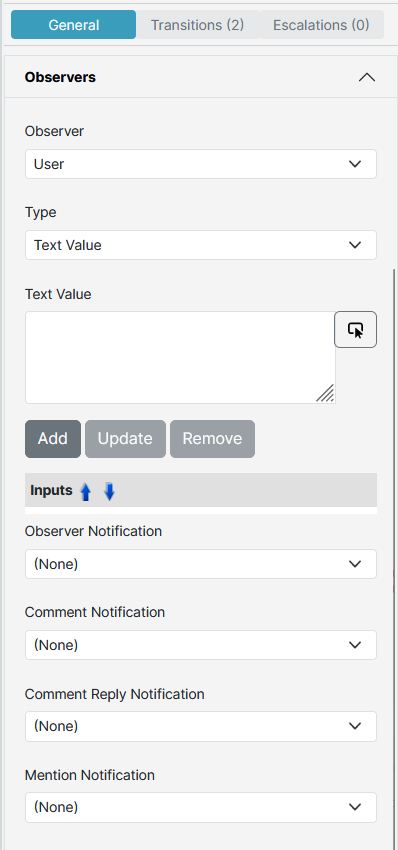
These notifications should provide a project link directly to the form that, when accessed, provides a read-only view of the form as well as an alert to indicate that this role does not allow changes.
If a list of workflows the current user can observe is required, create a Dashboard and use any of the following SmartIQ Data Source data objects
- User Assigned and Group Observer Tasks
- User Assigned Observer Tasks
- User Group Observer Tasks
Updated 3 months ago
