Azure Storage Configuration
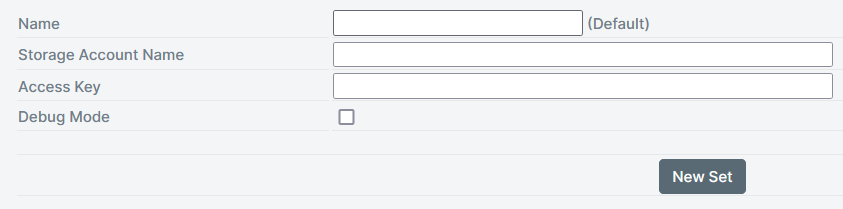
| Setting | Description |
|---|---|
| Name | Name of the Connection setting. Note: If left blank, will use Default. |
| Storage Account Name | The Azure portal storage account name. |
| Access Key | The Azure portal account access keys. To view your access keys, refer to this |
| Debug Mode | If the debug mode is enabled, the detailed logs will be shown in Management. |
For multiple accounts click the New Set button. Use Set as Default button to change the default connector set. If the previous Default was set in Design, SmartIQ will now use the new Default connector values.
Updated 2 months ago
