Content Library Question
Content Library questions are used to place specific content items into the document in Design. You can also set content library questions to visible, which makes them interactive questions.
The Content Library provides a way to store re-usable content, such as text, images, document fragments, file-attachments, and fonts. These may include legal clauses, corporate logos, tables, graphs as well as fonts.
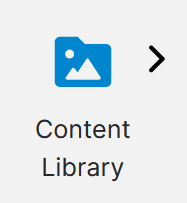
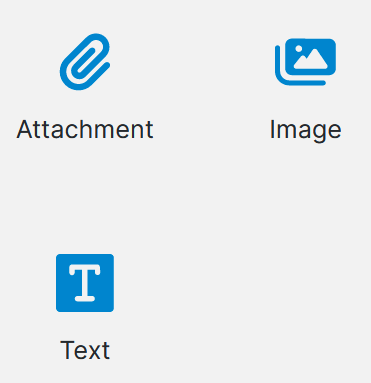
The content items are maintained in the Manage Content Library
Usage
Add the question, that fits your use-case, into the desired location in the project or Pages Panel. Content Library Question set to visible ('Visible' property selected) can access the Attachment, Image and Text functionality, where as Content Library Question set to invisible ('Visible' property deselected), can access the 'Auto Answer' property.
Attach Placeholders to the question answer to populate documents with the associated content. A PDF coordinate Insert placeholder can be used to specify where answer content is to be inserted into a PDF.
Question Properties
| Property | Description / Examples |
|---|---|
| Visible | Check to allow interaction with the question. The remaining properties are available only if Visible is checked. |
| Content Item | For outputted content and display types a particular content item must be selected, use the ‘…’ button to search for an appropriate text content library item. |
| Auto Answer | Available if Visible is not selected. When checked, references another question to search for a specific filename in the content library. |
Question Content Types
| Type | Extension Types |
|---|---|
| Attachment | .doc .docx .pptx .xls .xlsx .odt .ods .odp .pdf .csv .txt .html .json .bmp .gif .jpg .jpeg .png .rtf .ics .xml .svg |
| Document Fragment | .doc .docx |
| Font | TrueType Font (TTF) TrueType Collection (TTC) OpenType (OTF) |
| Image | .bmp .gif .jpeg .jpg .png |
| Text | Type content on the screen |
Attachment
The attachment type is used to display a document for the user to review or download. The intend may be to make the attachment available within an in-progress form, at submission, or contained within a communication such as an email.
The View Controls determine how the question will look to the end user and what they can do with the selected attachment.
| Option | Description |
|---|---|
| View and Download | Display the name of the Content Item with a View icon and a Download icon. Default selection. |
| View Only | Display the name of the Content Item with a View icon only. |
| Download Only | Display the name of the Content Item with a Download icon only. |
| Open (legacy) | For backwards compatibility with existing projects, this option displays the name of the Content Item and an "open" link which allows a user to download the document. |
The Content Items selection screen will determine which Content Item should be available for display or download.
The options which allow "View" will employ the embedded content viewing capability common with the File Selection Question.
Document Fragment
Document fragments are word documents that contain sections of text put together by non-designers, for insertion into projects by designers. This is useful for legal text and other professional business text required in forms, and separating designer access permissions from the edit permissions of legal or other professionals.
These fragments are inserted to Templates using Placeholders mapped to the content library question answer.
Document Fragments not inserting correctly
If this is the case it is likely the project already contains the document fragment content. For headers and footers this can be explained as you cannot have a header within a header or footer within footer.
However you can have a body within a header or footer, so paste the header/footer into the fragment body so solve.
Image
The image type allows the designer to display an image in their web form in an appropriate location. When the project is run in Produce, the image is rendered (of thumbnail size) and cannot be edited. The size of the image is controlled by the properties of the associated answer, which can be accessed in the inspector panel when the Answer containing the image is selected.
If the content library question image type is mapped to a placeholder, the image (of original size) is inserted into the placeholder from the Content Library.
Text
Text content allows the designer to insert text from the content library in their web form in an appropriate location.
Auto Answer
This invisible type allows content library items to be dynamically referenced and automatically inserted or attached at document generation time. For example you may wish to have a user select a particular file from your Content Library which running your Project from Produce.
To do this simply disable Visible, enable Auto Answer, and select the question and associated answer that can be updated by the user to contain the name of the Content Library content you wish to insert or attach.
If the Content Library Questions' Answer has a Placeholder/s then the content library content will be inserted through the Placeholder/s; if there are no placeholders the file will be attached instead.
Answer Properties
The answer properties change depending on the question variant selected. Invisible and text content library question types have no additional answer properties.
Attachment
The answer for an attachment type
Image Type
| Property | Description/Examples |
|---|---|
| Max Height | The value assigned to this property is the maximum height. |
| Max Width | The value assigned to this property is the maximum width. |
| Units | This property provides a range of units. |
| Stretch to Fit | Checking the ‘Stretch to Fit’ checkbox stretches the image to fit the max height and max width value. Note: If ‘Max Height’ and ‘Max Width’ values are greater than the original size of the image then the resulting image will take the original image’s size dimensions unless ‘Stretch to Fit’ is ticked. However, If ‘Max Height’ and ‘Max Width’ values are less than the original size of the image, the resulting image will accept the given size dimensions, even if the stretch to fit checkbox is not ticked. Thus the resulting image size will get reduced from its original size. |
| Alternative Text | The value provided to this property will appear as an alternative text in the generated document. |
Updated 5 months ago
